ASUS PRIME B650-PLUS User Manual
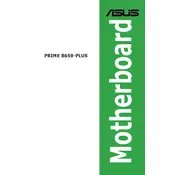
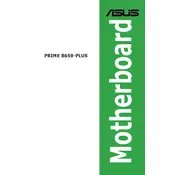
To update the BIOS, download the latest BIOS version from the ASUS support website. Save it to a USB drive, enter the BIOS setup by pressing F2 during boot, and use the EZ Flash Utility to update the BIOS.
Ensure the power supply is connected properly, check all power cables, and verify that the power button on the case is functional. If the issue persists, try resetting the CMOS battery.
Enter the BIOS setup by pressing F2 during boot, navigate to the Ai Tweaker tab, and select the XMP profile under the 'Ai Overclock Tuner' option to enable it.
Check if the monitor is powered on and connected, verify that the graphics card is properly seated, and ensure the correct input source is selected on the monitor. If using integrated graphics, make sure the CPU supports it.
Enter the BIOS setup by pressing F2 during boot, go to the Exit tab, and select 'Load Setup Defaults' to reset the BIOS settings to their default values.
Yes, the ASUS PRIME B650-PLUS motherboard supports M.2 NVMe SSDs. Install it in the M.2 slot and secure it with the provided screw. Ensure the SSD is properly detected in the BIOS.
The ASUS PRIME B650-PLUS motherboard supports up to 128GB of DDR4 RAM across four DIMM slots. Ensure you use compatible memory modules for optimal performance.
Enter the BIOS setup, navigate to the Advanced tab, and enable RAID under the SATA Configuration menu. Save changes and reboot to access the RAID setup utility during boot.
Check if the USB ports are enabled in the BIOS, ensure the correct drivers are installed, and test with different USB devices. If the issue remains, inspect the motherboard for physical damage.
Ensure proper airflow by organizing cables, use additional case fans if necessary, and consider upgrading the CPU cooler for better thermal performance. Regularly clean dust from the components.