ASUS PRIME B550M-K User Manual
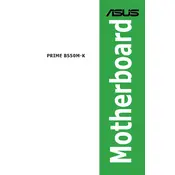
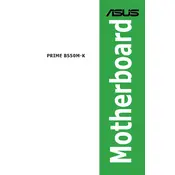
To update the BIOS, download the latest BIOS version from ASUS's official website. Extract the file, save it to a USB drive, and restart your computer. Enter the BIOS setup by pressing 'Del' during boot, navigate to 'Tool', and select 'EZ Flash'. Choose the BIOS file from the USB drive and follow the on-screen instructions.
First, check all power connections and ensure RAM and GPU are securely seated. Clear the CMOS by removing the battery or using the CMOS jumper. If the issue persists, consider testing with minimal hardware setup and consult the user manual for diagnostic LED indications.
Enter the BIOS setup by pressing 'Del' during system boot. Navigate to the 'AI Tweaker' tab and find the 'DOCP' setting. Enable it to apply the XMP profile for your RAM, then save and exit the BIOS.
The ASUS PRIME B550M-K motherboard supports up to 128GB of DDR4 RAM, spread across two DIMM slots, with a maximum of 64GB per slot.
Refer to the motherboard manual for the exact pin layout. Typically, the front panel connectors are located at the bottom-right corner of the board. Align the positive and negative pins correctly as per the labels for power switch, reset switch, HDD LED, and power LED.
Yes, the ASUS PRIME B550M-K motherboard has an M.2 slot that supports both SATA and NVMe PCIe SSDs for high-speed storage solutions.
Enter the BIOS setup by pressing 'Del' during boot. Once in the BIOS, navigate to the 'Exit' tab and select 'Load Setup Defaults'. Confirm the action, then save and exit the BIOS.
The power supply should be at least 500W, taking into account the requirements of other components like the CPU and GPU. Ensure the PSU is 80 Plus certified for efficiency and reliability.
Consider upgrading your case fans and ensuring proper airflow through cable management. Additionally, you can install an aftermarket CPU cooler and ensure the thermal paste is applied correctly.
Restart your computer and enter the BIOS by pressing 'Del'. Navigate to the 'Advanced' tab, then 'CPU Configuration'. Find 'SVM Mode' and enable it to activate virtualization support. Save changes and exit the BIOS.