ASUS PRIME B550M-A WIFI II User Manual
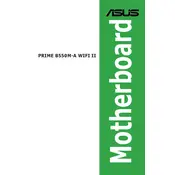
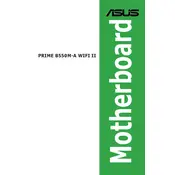
To update the BIOS, download the latest BIOS version from the ASUS support website. Extract the file and copy it to a USB drive. Restart your computer, enter the BIOS setup by pressing F2 or DEL, and use the EZ Flash utility to perform the update.
The ASUS PRIME B550M-A WIFI II supports up to 128GB of DDR4 RAM across its four DIMM slots.
First, check all power connections and ensure RAM and GPU are seated properly. Clear the CMOS by removing the battery for a few seconds. Verify peripheral connections and try booting with minimal components.
Yes, the motherboard has two M.2 slots that support both SATA and NVMe SSDs, allowing for high-speed storage solutions.
To enable XMP, enter the BIOS setup by pressing F2 or DEL during boot. Navigate to the AI Tweaker menu and select the XMP profile under the Memory Frequency setting. Save and exit the BIOS.
Check if the monitor is properly connected and powered on. Ensure that the graphics card is firmly seated and try reseating the RAM. Also, test with an alternate monitor or cable if available.
Install the Wi-Fi antennas that come with the motherboard. After setting up your operating system, install the necessary Wi-Fi drivers from the ASUS support website. Use the network settings to connect to your Wi-Fi network.
Enter the BIOS setup by pressing F2 or DEL during startup. Navigate to the Exit menu and select 'Load Setup Defaults'. Save changes and exit the BIOS.
Yes, the ASUS PRIME B550M-A WIFI II supports AMD Ryzen 5000 series processors with the appropriate BIOS update. Ensure your BIOS is updated to the latest version for compatibility.
The motherboard has multiple fan headers. Connect the additional case fans to these headers, ensuring the fans are oriented correctly for airflow. Configure fan settings in the BIOS for optimal cooling.