ASUS PRIME B550M-A (WI-FI) User Manual
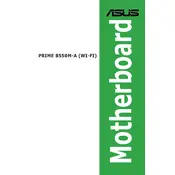
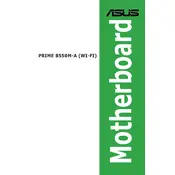
To update the BIOS, download the latest BIOS file from the ASUS website, extract it to a USB drive, and enter the BIOS setup during system boot by pressing F2 or DEL. Use the ASUS EZ Flash utility found in the BIOS to select and update from the USB drive.
The ASUS PRIME B550M-A (WI-FI) motherboard supports up to 128GB of DDR4 RAM across 4 DIMM slots, with a maximum speed of 4400 MHz (OC).
Ensure that the Wi-Fi antenna is connected to the rear I/O ports. Install the necessary drivers from the ASUS support page, and use the Windows settings to connect to available Wi-Fi networks.
Check all power connections and ensure RAM and GPU are properly seated. Clear the CMOS by removing the battery or using the jumper method. If issues persist, try minimal boot configuration (CPU, one RAM stick, onboard video).
Yes, the motherboard supports NVMe SSDs via its M.2 slot, which supports both PCIe 3.0 x4 and SATA modes.
Consider upgrading case fans or adding additional fans, ensure proper airflow direction, and use a quality CPU cooler. Regularly clean dust from vents and heatsinks to maintain efficient airflow.
To reset the BIOS, enter the BIOS setup by pressing F2 or DEL during boot, navigate to the 'Exit' tab, and select 'Load Setup Defaults'. Save changes and exit.
Integrated graphics can be used if the CPU has an integrated GPU. Connect the display to the motherboard's HDMI or DisplayPort and ensure the BIOS is set to use integrated graphics.
Enter the BIOS setup by pressing F2 or DEL during boot, navigate to the 'AI Tweaker' tab, and enable the XMP profile for your RAM. Save changes and exit.
Check the BIOS settings to ensure USB ports are enabled. Update chipset and USB drivers from the ASUS support page. If the issue persists, check for physical damage and consider a BIOS update.