ASUS PRIME B550M-A AC User Manual
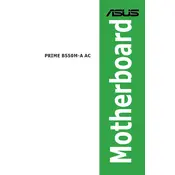
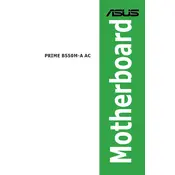
Begin by aligning the motherboard with the standoff screws in your case. Secure the motherboard using screws provided with the case. Connect the power supply cables to the motherboard, including the 24-pin ATX and 8-pin CPU power connectors.
Ensure all power connections are secure, including the 24-pin ATX and 8-pin CPU connectors. Check the power supply switch and verify that the front panel connectors are correctly connected to the motherboard.
Download the latest BIOS update from the ASUS support website. Save it to a USB drive. Enter the BIOS setup by pressing 'Del' during boot, navigate to the 'EZ Flash Utility', and follow the instructions to update from the USB drive.
Ensure the RAM modules are correctly seated in the DIMM slots. Refer to the motherboard manual for the recommended memory configuration, and verify that the RAM is compatible with the motherboard.
Enter the BIOS setup by pressing 'Del' during startup. Navigate to the 'AI Tweaker' menu, find the 'Ai Overclock Tuner' and set it to 'XMP'. Save changes and exit the BIOS.
Check if the monitor and graphics card are properly connected. Ensure that the graphics card is firmly seated in the PCIe slot. Try using a different monitor or cable to rule out a faulty display or connection.
Locate the 'AAFP' header on the motherboard and connect the front panel audio cable from your case to this header, ensuring the proper orientation based on the pin layout.
To clear the CMOS, turn off the power supply and unplug it. Use a jumper cap to short the CLRTC pins for a few seconds or remove the CMOS battery for about 5 minutes, then replace it.
The motherboard includes several fan headers: CPU_FAN is near the CPU socket, CHA_FAN1 and CHA_FAN2 are located along the edge of the board for case fans.
Enter the BIOS setup and navigate to the 'Advanced' menu. Enable 'RAID' under the SATA Configuration. Save and exit the BIOS, then use the RAID Configuration Utility during boot to set up your RAID array.