ASUS PRIME B550M-A User Manual
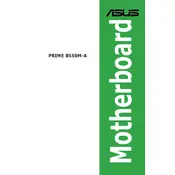
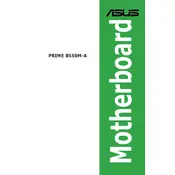
To update the BIOS, download the latest BIOS file from the ASUS support website. Save it to a USB drive, then enter the BIOS setup by pressing F2 during startup. Use the EZ Flash Utility in the BIOS to select the BIOS file on the USB drive and follow the on-screen instructions to update.
If the motherboard does not boot after a BIOS update, try clearing the CMOS by removing the battery or using the jumper method. Reinsert the battery after a few minutes and attempt to boot again. If the issue persists, check for BIOS recovery options specific to your motherboard model.
Yes, the ASUS PRIME B550M-A supports simultaneous use of NVMe and SATA drives. Ensure the NVMe drive is installed in the M.2 slot and the SATA drives are connected to the SATA ports. Configure the boot order in the BIOS if necessary.
To enable XMP, enter the BIOS setup by pressing F2 during startup. Navigate to the AI Tweaker menu and select the XMP profile under the 'DRAM Frequency' settings. Save and exit the BIOS to apply the changes.
The ASUS PRIME B550M-A motherboard supports up to 128GB of DDR4 RAM across four DIMM slots. Each slot can accommodate up to 32GB of RAM.
First, ensure that the audio drivers are up to date. Check the audio connections and volume settings in both Windows and the BIOS. If the issue persists, try reinstalling the audio drivers from the ASUS support website.
Yes, the ASUS PRIME B550M-A supports CPU and RAM overclocking. Access the BIOS and navigate to the AI Tweaker menu to adjust the CPU multiplier and voltage settings. Ensure adequate cooling and power supply before overclocking.
The ASUS PRIME B550M-A supports AMD Ryzen 5000, 4000 G-Series, and 3000 Series desktop processors. Ensure you have the latest BIOS update for compatibility with newer processors.
To reset the BIOS settings, enter the BIOS setup by pressing F2 during startup. Navigate to the 'Exit' menu and select 'Load Setup Defaults'. Confirm the action to reset the BIOS to default settings.
Integrated graphics are supported only if the installed CPU has an integrated GPU, such as the Ryzen G-Series processors. Connect the monitor to the motherboard's HDMI or DVI port to use integrated graphics.