ASUS PRIME B550-PLUS AC-HES User Manual
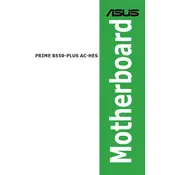
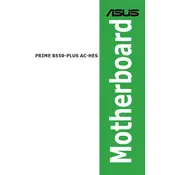
To update the BIOS, download the latest BIOS version from the ASUS support website. Save it to a USB drive formatted with FAT32. Enter the BIOS setup by pressing F2 or DEL during boot, navigate to 'Tool' and select 'EZ Flash 3 Utility'. Follow the on-screen instructions to update the BIOS.
First, check if all power connections are secure. Ensure RAM and GPU are properly seated. Clear the CMOS by removing the battery or using the CMOS jumper. If the issue persists, try booting with minimal components to isolate the problem.
Enter the BIOS setup by pressing F2 or DEL during boot. Go to the 'AI Tweaker' menu, find 'AI Overclock Tuner', and set it to 'XMP'. Save and exit the BIOS. This will enable XMP profiles for your RAM.
The ASUS PRIME B550-PLUS AC-HES motherboard supports up to 128GB of DDR4 memory across its four DIMM slots.
Refer to the motherboard manual for the front panel header pinout. The connectors are typically labeled, but you can find detailed diagrams in the manual to correctly connect power, reset, HDD LED, and power LED pins.
Yes, the ASUS PRIME B550-PLUS AC-HES motherboard supports PCIe 4.0 NVMe SSDs in the M.2_1 slot when used with a compatible Ryzen 3000 or 5000 series processor.
Ensure that audio drivers are correctly installed and updated. Check that the audio output is set to the correct device in the operating system. Also, verify that speakers or headphones are properly connected to the correct audio ports.
Use the ASUS Fan Xpert utility available in the BIOS or via the AI Suite software in Windows to customize fan profiles for optimal cooling and noise levels.
Enter the BIOS setup by pressing F2 or DEL during boot. Navigate to 'Advanced' > 'CPU Configuration' and enable 'SVM Mode' for AMD processors. Save and exit the BIOS.
Ensure the CPU is compatible with the AM4 socket. Apply thermal paste before seating the CPU cooler. Secure the cooler evenly to avoid damaging the CPU or motherboard. Update the BIOS if necessary to support newer CPUs.