ASUS PRIME B450M-K User Manual
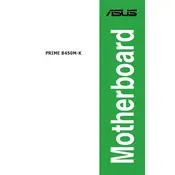
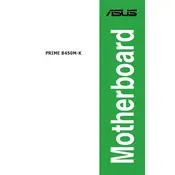
To update the BIOS, download the latest BIOS update file from the ASUS Support website. Save it to a USB drive. Restart the computer and enter the BIOS setup by pressing the 'Del' key during boot. Navigate to the 'Tool' section and select 'ASUS EZ Flash 3 Utility'. Choose the USB device and locate the BIOS file to perform the update.
The ASUS PRIME B450M-K motherboard supports up to 32GB of DDR4 RAM across two DIMM slots.
First, ensure all cables are securely connected. Check RAM and GPU seating. Clear the CMOS by removing the battery for a few minutes. Reconnect and try booting again. If the issue persists, try booting with minimal hardware (CPU, one stick of RAM, and onboard graphics) to isolate the problem.
Yes, the ASUS PRIME B450M-K motherboard has one M.2 slot that supports both SATA and NVMe SSDs for faster data transfer speeds.
Check the BIOS settings to ensure USB ports are enabled. Update the motherboard drivers from the ASUS website. Try connecting the device to a different USB port and test with another device to rule out hardware failure.
Enter the BIOS setup by pressing 'Del' during boot. Go to the 'Ai Tweaker' menu and find the 'Ai Overclock Tuner' setting. Set it to 'XMP' to enable the Extreme Memory Profile for your RAM. Save changes and exit the BIOS.
The ASUS PRIME B450M-K supports AMD Ryzen 1st, 2nd, and 3rd generation processors, including Ryzen with Radeon Vega Graphics. Ensure the BIOS is updated to the latest version for broader CPU compatibility.
Ensure good airflow in your case by organizing cables and cleaning dust filters. Use quality thermal paste and consider upgrading to aftermarket CPU coolers or adding additional case fans. Monitor temperatures using software to check for improvements.
Beeping noises indicate hardware issues. Refer to the motherboard manual for beep codes. Common issues involve RAM or GPU not being detected. Reseat components and check connections to resolve the issue.
Enter the BIOS setup by pressing 'Del' during boot. Go to the 'Exit' tab and select 'Load Setup Defaults' to reset the BIOS to its default settings. Save changes and exit.