ASUS PRIME B450M-A II User Manual
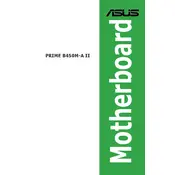
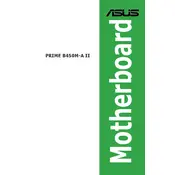
To update the BIOS, download the latest BIOS version from the ASUS support website. Extract the file and copy it to a USB drive. Enter the BIOS setup by pressing Del during boot, navigate to the 'Tool' menu, and select ASUS EZ Flash 3 Utility. Choose the USB drive and select the BIOS file to start the update process.
First, ensure all components are properly seated and connected. Check the RAM and reseat it if necessary. Clear the CMOS by removing the battery for a few minutes and then replacing it. Verify that the power supply is functioning and connected correctly. If the issue persists, consider testing with minimal hardware to isolate the problem.
Yes, the ASUS PRIME B450M-A II supports CPU overclocking. Enter the BIOS setup, navigate to the 'Ai Tweaker' section, and adjust the CPU frequency and voltage settings. Ensure adequate cooling is in place and increment changes gradually to monitor system stability.
Enter the BIOS setup by pressing Del during boot. Go to the 'Ai Tweaker' section and enable DOCP (Direct Over Clock Profile), which will apply the XMP settings for your RAM. Save the changes and exit the BIOS.
The ASUS PRIME B450M-A II supports AMD Ryzen processors with AM4 socket, DDR4 RAM, and has PCIe 3.0 slots for GPUs. It is compatible with M.2 NVMe and SATA SSDs, as well as SATA HDDs. Check ASUS's QVL (Qualified Vendor List) for specific compatible components.
To reset the BIOS, you can enter the BIOS setup and select 'Load Optimized Defaults' in the 'Exit' menu. Alternatively, clear the CMOS by removing the battery on the motherboard for a few minutes, then replace it and boot the system.
The ASUS PRIME B450M-A II motherboard supports a maximum of 128GB of DDR4 RAM across four DIMM slots, with each slot supporting up to 32GB.
Refer to the motherboard manual for the front panel header layout. Use the labels on the connectors and the manual to match the power switch, reset switch, power LED, and HDD LED to the correct pins on the motherboard.
Ensure the M.2 SSD is securely installed in the correct M.2 slot. Check if it is compatible with the motherboard. Enter the BIOS and ensure that M.2 Mode is set correctly (either AHCI or NVMe). Update the motherboard BIOS to the latest version for better compatibility.
Visit the ASUS support website and navigate to the PRIME B450M-A II product page. Download the latest drivers for your operating system. Install the chipset, audio, LAN, and other drivers as needed by following the installation instructions provided.