ASUS PRIME B450M-A-CSM User Manual
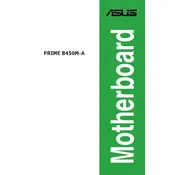
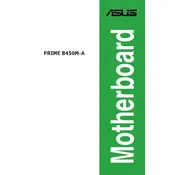
To update the BIOS, download the latest BIOS version from the ASUS support website. Then, use the EZ Flash utility in the BIOS setup to update your BIOS from a USB drive containing the BIOS file.
Ensure that the RAM modules are properly seated in the correct slots and are compatible with the motherboard. Try resetting the CMOS and booting with one RAM module at a time to identify any faulty modules.
Enter the BIOS setup during boot by pressing the 'Delete' key. Navigate to the 'AI Tweaker' section and enable the XMP profile for your RAM to optimize its performance.
The ASUS PRIME B450M-A-CSM motherboard supports a maximum of 64GB of DDR4 RAM across its four DIMM slots.
Use the RGB header located on the motherboard to connect your RGB lighting strips or devices. You can control the lighting effects using ASUS Aura Sync software.
Ensure that the SSD is correctly connected to the SATA port or M.2 slot. Check the BIOS settings to see if the drive is recognized and ensure that the correct boot order is set.
Ensure that the audio drivers are up to date and check the audio settings in Windows. Verify that the speakers or headphones are connected to the correct audio port.
Check that the CPU fan is properly connected to the CPU_FAN header. Ensure the fan is spinning correctly and adjust the fan speed settings in the BIOS if necessary.
To reset the CMOS, power off your computer and unplug it. Use a jumper cap to short the CLRTC pins on the motherboard or remove the CMOS battery for a few minutes and then reinsert it.
Yes, the ASUS PRIME B450M-A-CSM motherboard supports CPU coolers with backplates. Ensure that the backplate is compatible with the motherboard's form factor and does not interfere with other components.