ASUS PRIME B350M-K User Manual
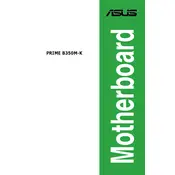
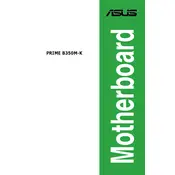
To update the BIOS, download the latest BIOS file from the ASUS website, save it to a USB drive, and use the EZ Flash Utility in the BIOS setup to perform the update.
Check all cable connections, ensure RAM is properly seated, verify CPU compatibility, and reset the CMOS. If the problem persists, try booting with minimal hardware to diagnose the issue.
Enter the BIOS setup by pressing the 'DEL' key during boot, navigate to the 'Ai Tweaker' section, and set 'Ai Overclock Tuner' to 'XMP'. Save and exit the BIOS.
The ASUS PRIME B350M-K supports up to 32GB of DDR4 RAM across its two DIMM slots.
Check driver installation in Device Manager, ensure the audio output device is set correctly in the system settings, and verify that audio cables are connected properly.
The ASUS PRIME B350M-K supports AMD Ryzen processors with the AM4 socket. Check the ASUS CPU support list for specific model compatibility.
To reset the CMOS, power off the system, remove the power cord, and use a flathead screwdriver to short the CLRTC pins for a few seconds. Alternatively, remove the CMOS battery for a few minutes.
Locate the M.2 slot on the motherboard, insert the M.2 SSD into the slot at a slight angle, and secure it with a screw. Ensure it is detected in the BIOS after installation.
Enter the BIOS setup, go to the 'Advanced' menu, and select 'SATA Configuration'. Set 'SATA Mode' to 'RAID'. Save changes and use the RAID configuration utility during boot to set up your RAID array.
Check if the USB ports are enabled in the BIOS, ensure correct driver installation, and verify power management settings in the operating system. If the issue persists, consider resetting the BIOS.