ASUS PRIME B350M-E User Manual
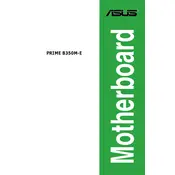
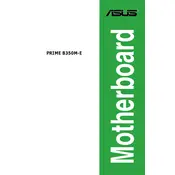
To update the BIOS, download the latest BIOS file from the ASUS support website, extract the file, and save it to a USB drive. Enter the BIOS setup by pressing 'Del' during boot, go to the 'Tool' menu, select 'EZ Flash 3 Utility', and follow the instructions to update the BIOS using the USB drive.
The ASUS PRIME B350M-E motherboard supports up to 64GB of DDR4 RAM, with four DIMM slots available for memory installation.
Ensure that the RAM is properly seated in the slots and that it is compatible with the motherboard specifications. Check the motherboard manual for supported RAM configurations and try booting with one RAM stick at a time to identify any faulty modules.
To reset the CMOS, turn off the computer and unplug the power cable. Locate the CMOS jumper on the motherboard, move the jumper cap from the default 1-2 position to 2-3 position for about 10 seconds, then move it back to the default position. Alternatively, remove the CMOS battery for a few minutes and then reinstall it.
Check if the storage device is properly connected to the motherboard and verify the SATA cable is secure. Enter the BIOS setup to ensure that the SATA port is enabled and the device is detected. If necessary, try connecting the device to a different SATA port.
Yes, the ASUS PRIME B350M-E motherboard has an M.2 slot that supports both SATA and PCIe 3.0 x4 NVMe SSDs, providing flexibility for storage upgrades.
To enable XMP, enter the BIOS setup by pressing 'Del' during boot. Navigate to the 'AI Tweaker' menu and set the 'AI Overclock Tuner' to 'XMP'. Save the changes and exit the BIOS to apply the XMP profile for your RAM.
The ASUS PRIME B350M-E motherboard features a PCIe 3.0 x16 slot, compatible with most modern graphics cards. Ensure that your power supply meets the power requirements of the graphics card and that there is sufficient physical space in your case for installation.
Ensure that your CPU cooler is properly installed and functioning. Check for adequate airflow within the case, clean any dust from fans and heatsinks, and consider reapplying thermal paste if necessary. Monitor temperatures using software tools and ensure the system is within safe operational limits.
Common beep codes include: 1 short beep for a successful POST, 1 long and 2 short beeps for a video card error, and continuous short beeps indicating a power issue. Refer to the motherboard manual for a detailed list of beep codes and their meanings.