ASUS PRIME B350M-A User Manual
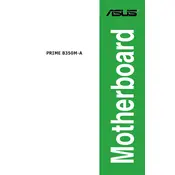
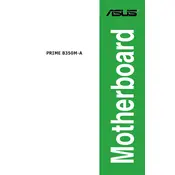
To update the BIOS, download the latest BIOS file from the ASUS support website, extract it to a USB drive, and use the EZ Flash Utility in the BIOS setup to perform the update.
Check the power connections, ensure the power supply is functioning, and verify that all components are properly seated in their slots. Clear the CMOS as a troubleshooting step if needed.
Enter the BIOS setup, navigate to the AI Tweaker section, and enable the XMP profile for your RAM to optimize its performance.
The ASUS PRIME B350M-A motherboard supports up to 64GB of DDR4 RAM across its four DIMM slots.
To reset the CMOS, turn off the power, remove the battery from the motherboard, wait a few minutes, then reinsert the battery. Alternatively, use the CLRTC jumper if available.
Ensure proper installation of the CPU cooler, check for adequate thermal paste application, and verify that the cooling fans are functioning. Ensure good airflow within the case.
Enter the BIOS setup, navigate to the Advanced menu, select SATA Configuration, set the mode to RAID, and then use the RAID configuration utility to set up your RAID array.
The ASUS PRIME B350M-A motherboard supports AMD Ryzen processors with AM4 socket, including Ryzen 3, 5, 7, and some A-series and Athlon processors.
Visit the ASUS support website, locate the PRIME B350M-A page, download the latest drivers, and follow the installation instructions for each driver package.
Yes, the ASUS PRIME B350M-A motherboard has an M.2 slot that supports NVMe SSDs for faster data transfer speeds.