ASUS PRIME A520M-E User Manual
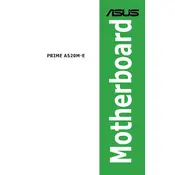
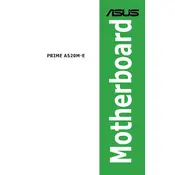
To update the BIOS, download the latest BIOS file from the ASUS support website. Save it to a USB drive, reboot the motherboard, and enter the BIOS setup by pressing the 'Del' key. Navigate to 'Tool' -> 'ASUS EZ Flash 3 Utility', select the BIOS file from the USB drive, and follow the on-screen instructions to complete the update.
The ASUS PRIME A520M-E supports up to 64GB of DDR4 RAM across two DIMM slots.
Yes, the ASUS PRIME A520M-E motherboard has one M.2 slot that supports both PCIe 3.0 x4 and SATA modes, allowing for faster data transfer speeds.
Ensure that all components are properly seated and connected, especially RAM and power connectors. Check for any POST error codes or beeps. Make sure the BIOS is up to date and compatible with your CPU.
To reset the CMOS, turn off your computer and unplug the power cord. Locate the CMOS battery on the motherboard and remove it for about 10 minutes, then reinsert it. Alternatively, use the CLRTC jumper to clear the CMOS by moving the jumper cap from pins 1-2 to 2-3 for 5-10 seconds.
Check if the RAM sticks are properly seated. Try using one RAM stick at a time in different slots to identify a faulty module or slot. Ensure the RAM is compatible with the motherboard specifications.
Enter the BIOS setup by pressing the 'Del' key during boot. Navigate to the 'Ai Tweaker' menu and set the 'AI Overclock Tuner' to 'XMP'. Save changes and exit the BIOS to apply the memory profile settings.
Yes, with a BIOS update, the ASUS PRIME A520M-E motherboard is compatible with AMD Ryzen 5000 series processors. Ensure your BIOS is updated to the latest version supporting these CPUs.
Ensure that the CPU cooler is properly mounted and that thermal paste is applied correctly. Check that the case has adequate airflow and that the fans are functioning. Consider increasing fan speed in the BIOS settings if necessary.
Enter the BIOS setup by pressing the 'Del' key during boot. Navigate to the 'Advanced' menu, select 'CPU Configuration', and enable 'SVM Mode'. Save changes and exit the BIOS to enable virtualization support.