ASUS PRIME A520M-A User Manual
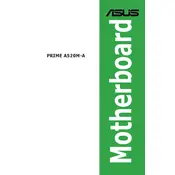
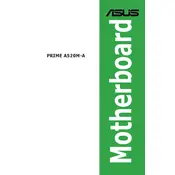
To update the BIOS, download the latest BIOS version from the ASUS support website. Copy it to a USB drive, enter the BIOS setup by pressing F2 during boot, and use the EZ Flash utility to update.
Check the power connections to the motherboard, ensure the PSU is functional, and verify that the RAM and CPU are properly seated. Additionally, try clearing the CMOS by removing the battery for a few minutes.
Enter the BIOS setup by pressing F2 during boot, navigate to the AI Tweaker section, and enable the XMP profile for your RAM under the memory settings.
The ASUS PRIME A520M-A motherboard supports AMD Ryzen 3000 and 5000 series processors, excluding those with integrated graphics. Check the ASUS website for a detailed CPU support list.
Ensure the RAM modules are properly installed in the correct slots. Test each module individually and run a memory diagnostic tool. Also, verify that the RAM is supported by the motherboard.
Yes, the motherboard supports RGB lighting via the Aura Sync feature. Connect RGB components to the RGB headers on the motherboard and configure them using the Aura Sync software.
Locate the M.2 slot on the motherboard, insert the M.2 SSD at an angle, and secure it with a screw. Ensure the SSD is compatible with the NVMe or SATA protocol supported by the motherboard.
The motherboard features Realtek ALC887 audio codec, providing high-definition audio output with support for 7.1-channel surround sound configurations.
To reset the CMOS, turn off the computer, unplug the power supply, remove the CMOS battery for a few minutes, reinsert it, and power the system back on.
While the A520 chipset is not designed for extensive overclocking, minor adjustments can be made to the CPU and memory settings in the BIOS for performance tuning.