ASUS PRIME A320M-K User Manual
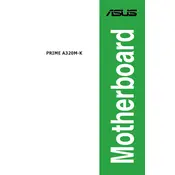
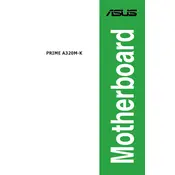
To update the BIOS, download the latest BIOS file from the ASUS support website. Extract the file to a USB drive, reboot your PC, enter the BIOS setup by pressing 'Del' during startup, and use the EZ Flash Utility in the BIOS to update.
First, check all cables and connections. Ensure RAM and GPU are properly seated. If it still won't boot, try resetting the CMOS by removing the battery for a few minutes or using the CLR_CMOS jumper.
The ASUS PRIME A320M-K does not support CPU overclocking as it is based on the A320 chipset. Consider using a B350 or B450 chipset motherboard for overclocking capabilities.
The motherboard supports DDR4 memory modules up to 32GB, with speeds of 2133/2400/2666 MHz. Refer to the ASUS QVL (Qualified Vendor List) for compatible memory models.
Enter the BIOS setup by pressing 'Del' during startup. Navigate to the 'AI Tweaker' section and set the 'DRAM Frequency' to the XMP profile available for your RAM. Save and exit the BIOS.
The ASUS PRIME A320M-K motherboard supports a maximum of 32GB of DDR4 RAM across two memory slots.
Refer to the motherboard manual for the front panel connector pinout. The connectors for power, reset, HDD LED, and power LED are located on the bottom-right corner of the motherboard.
Check the BIOS to ensure USB ports are enabled. Update chipset drivers and check Device Manager for any errors. If the issue persists, try updating the BIOS to the latest version.
The ASUS PRIME A320M-K motherboard does not have an M.2 slot for NVMe SSDs. You can use a PCIe adapter to connect an NVMe SSD if needed.
Ensure that audio drivers are up to date. Check the audio settings in the BIOS and Windows. Verify that speakers or headphones are properly connected to the correct audio jacks.