ASUS PRIME A320M-E User Manual
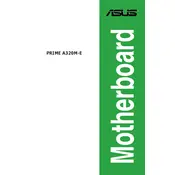
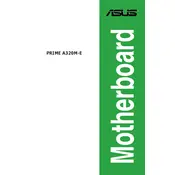
To update the BIOS, download the latest BIOS file from the ASUS support website. Save it to a USB drive, reboot your computer, and enter the BIOS setup by pressing the 'Del' key during startup. Use the EZ Flash utility in the BIOS to update.
The ASUS PRIME A320M-E supports DDR4 memory modules. It has two DIMM slots and supports up to 32GB of RAM, with speeds up to 3200(O.C.) MHz.
First, ensure the monitor and cables are connected properly. Check if the RAM and graphics card are seated correctly. Reset the BIOS by clearing the CMOS. If the issue persists, try using a different monitor or graphics card.
No, the ASUS PRIME A320M-E does not have an M.2 slot. You will need to use SATA ports for SSD connections.
To enable XMP, enter the BIOS setup by pressing the 'Del' key during startup. Navigate to the 'AI Tweaker' section and set the 'AI Overclock Tuner' to 'XMP'. Save changes and exit the BIOS.
Check all cable connections and ensure the power supply is functioning. Verify that the CPU, RAM, and other components are properly installed. Clear the CMOS to reset the BIOS settings. Test with minimal hardware to isolate the issue.
Yes, the ASUS PRIME A320M-E supports Ryzen 3000 series CPUs with a BIOS update. Ensure you have the latest BIOS version installed for compatibility.
Refer to the motherboard manual for the front panel header pin layout. Connect the power switch, reset switch, HDD LED, and power LED to their respective pins based on the diagram provided.
The ASUS PRIME A320M-E features one PCIe 3.0 x16 slot and two PCIe 2.0 x1 slots for expansion cards.
Ensure your case has adequate airflow with intake and exhaust fans. Consider using aftermarket CPU coolers and ensure all components are free of dust. Proper cable management can also help improve airflow.