ASUS PRIME A320M-C R2.0 User Manual
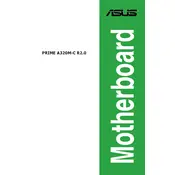
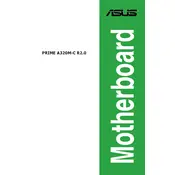
To install the motherboard, first ensure that your case is compatible with the micro-ATX form factor. Place the motherboard onto the standoffs in the case, aligning the screw holes. Secure the motherboard with screws, connect the power supply, and attach the necessary cables for peripherals and components.
Check that all power cables are properly connected, including the 24-pin and 8-pin connectors. Ensure RAM and CPU are seated correctly. Verify that all standoffs are in place, and there's no short circuit. Reset the CMOS by removing the battery for a few minutes, then try booting again.
Visit the ASUS support website to download the latest BIOS version. Copy the BIOS file to a USB drive. Enter the BIOS setup by pressing F2 or DEL during boot, then use the EZ Flash utility to update the BIOS from the USB drive.
The ASUS PRIME A320M-C R2.0 supports DDR4 memory modules with speeds up to 3200 MHz (OC). It has two DIMM slots, supporting a maximum of 32GB RAM. Ensure the RAM is non-ECC and unbuffered.
Enter the BIOS setup by pressing F2 or DEL during boot. Navigate to the "Ai Tweaker" menu and look for the XMP option. Enable the desired XMP profile to automatically configure the best RAM settings.
Ensure that your CPU cooler is properly installed and functional. Improve airflow in the case by adding fans or reconfiguring existing ones. Make sure the thermal paste is applied correctly, and dust is cleaned out regularly.
No, the ASUS PRIME A320M-C R2.0 does not have an M.2 slot. You can use SATA SSDs instead for storage expansion.
Refer to the motherboard manual for the front panel header pin layout. Connect the power switch, reset switch, HDD LED, and power LED connectors from the case to the corresponding pins on the motherboard.
Ensure that SATA ports are enabled in the BIOS. Check if the drive is listed under "Boot Priority" and "Storage Configuration." Verify cables are securely connected and try different SATA ports if necessary.
Check the USB settings in the BIOS to ensure they are enabled. Verify the internal USB headers are correctly connected to the case ports. Update USB drivers from the ASUS support website, and test the ports with different devices.