ASUS PRIME A320I-K User Manual
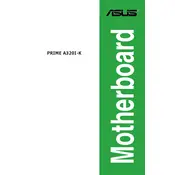
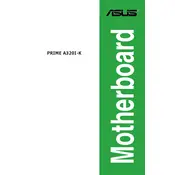
To update the BIOS, download the latest BIOS version from the ASUS support website, extract it to a USB drive, enter the BIOS setup by pressing the Delete key during boot, and use the EZ Flash utility to perform the update.
Check all power connections, ensure RAM and GPU are properly seated, perform a CMOS reset, and verify if the PSU is functioning. If the issue persists, try booting with minimal hardware and check for beep codes.
The ASUS PRIME A320I-K motherboard supports up to 32GB of DDR4 RAM, with two DIMM slots supporting up to 16GB each.
Enter the BIOS setup by pressing the Delete key during boot, navigate to the 'AI Tweaker' section, and enable the XMP profile to optimize RAM performance.
Ensure that audio drivers are up to date, check speaker connections, verify that the correct playback device is selected, and test with different headphones or speakers.
Yes, the ASUS PRIME A320I-K supports M.2 SSDs with a slot supporting both SATA and PCIe modes. Ensure your SSD is compatible with these specifications.
To reset the CMOS, turn off the PC, disconnect the power supply, locate the CMOS battery on the motherboard, remove it for a few minutes, and then reinsert it.
The ASUS PRIME A320I-K is compatible with AMD Ryzen processors with AM4 sockets, including Ryzen 3, 5, 7, and Athlon processors.
Consider installing additional case fans, ensure proper airflow by organizing cables, replace thermal paste on the CPU, and use a more efficient CPU cooler if necessary.
Check for driver updates, ensure the ports are enabled in the BIOS, test with different USB devices, and inspect for physical damage. If issues persist, consider resetting the BIOS to default settings.