ASUS PR-DL User Manual
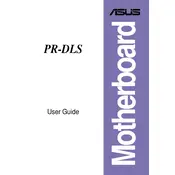
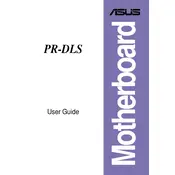
To update the BIOS on your ASUS PR-DL motherboard, download the latest BIOS file from the ASUS support website. Save it to a USB drive. Enter the BIOS setup by pressing F2 during boot, navigate to the EZ Flash utility, and select the BIOS file from the USB drive to initiate the update process.
If your ASUS PR-DL motherboard does not boot, first check all power connections and ensure RAM modules are properly seated. Clear the CMOS by removing the battery for a few seconds. Reinsert the battery and try booting again. If the problem persists, test with different RAM or a power supply.
To enable virtualization on your ASUS PR-DL motherboard, enter the BIOS setup by pressing F2 during startup. Navigate to the CPU Configuration section and enable the 'Intel Virtualization Technology' option. Save changes and exit the BIOS.
The ASUS PR-DL motherboard supports a maximum of 16GB of DDR memory, distributed across its four DIMM slots. It is advisable to use matched pairs for optimal dual-channel performance.
To troubleshoot overheating issues, ensure that all fans are operational and free from dust. Reapply thermal paste on the CPU if necessary. Consider improving airflow by repositioning cables and adding additional case fans. Monitor temperatures using BIOS or third-party software.
Yes, the ASUS PR-DL motherboard supports SATA SSDs. You can connect them to the available SATA ports on the motherboard. Ensure that the SATA mode in BIOS is set to AHCI for optimal performance.
Beep codes for the ASUS PR-DL motherboard can indicate various hardware issues. For example, one long beep followed by two short beeps typically points to a video card problem. Continuous beeping may indicate a RAM issue. Refer to the motherboard manual for a comprehensive list of beep codes.
To reset the BIOS settings to default on your ASUS PR-DL motherboard, enter the BIOS setup by pressing F2 during boot. Locate the 'Load Setup Defaults' option in the Exit menu. Select it, confirm, and save changes before exiting the BIOS.
To improve boot time on your ASUS PR-DL motherboard, disable unnecessary boot devices in the BIOS, enable Fast Boot if available, and ensure the primary boot device is set correctly. Updating the BIOS to the latest version may also enhance boot performance.
If USB ports are not working on the ASUS PR-DL motherboard, first check the BIOS settings to ensure USB support is enabled. Try different USB devices to rule out device-specific issues. Update chipset drivers and check for any physical damage to the USB ports.