ASUS PP-DLW User Manual
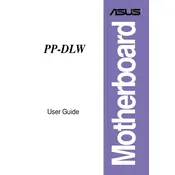
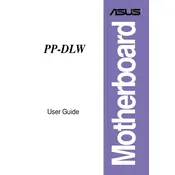
To install the ASUS PP-DLW motherboard, first ensure the case is compatible with ATX form factor. Use standoffs to secure the motherboard, aligning it with the I/O shield. Connect the power supply, CPU, RAM, and other components as per the user manual.
Check the power connections to the motherboard, ensure the PSU switch is on, and verify that the front panel connectors are properly attached. Test with a different power supply if possible, and ensure the CPU and RAM are correctly seated.
Visit the ASUS support website to download the latest BIOS update. Use a USB drive to transfer the BIOS file, then access the BIOS utility during boot by pressing the Del or F2 key. Use the EZ Flash utility to update the BIOS from the USB drive.
The ASUS PP-DLW motherboard supports DDR memory. Check the motherboard manual for the specific types and maximum capacities supported. Ensure the RAM modules are installed in matching pairs for optimal performance if using dual-channel configurations.
Ensure that all fans are functioning and that there is sufficient airflow in the case. Check the thermal paste application on the CPU and ensure that the heatsink is securely attached. Consider adding additional cooling solutions if necessary.
To reset the CMOS, turn off the computer and unplug it. Locate the CMOS jumper on the motherboard and move it from the default position to the clear position for a few seconds, then return it. Alternatively, remove the CMOS battery for a minute and replace it.
Yes, the ASUS PP-DLW motherboard supports dual CPUs. Ensure both processors are compatible and properly seated in their respective sockets with adequate cooling solutions installed.
Enter the BIOS setup during boot and navigate to the RAID configuration menu. Ensure the SATA mode is set to RAID, then use the RAID utility to configure the desired RAID level and select the drives to include in the array.
The ASUS PP-DLW motherboard includes multiple USB ports, PCI and PCI-X slots, Ethernet ports, and PS/2 ports for keyboard and mouse. Refer to the motherboard's layout diagram in the manual for the exact locations and specifications.
Refer to the motherboard manual for the front panel header pinout. Connect the power switch, reset switch, HDD LED, and power LED connectors from the case to the corresponding pins on the motherboard, ensuring correct polarity for LED connections.