ASUS PG278QE User Manual
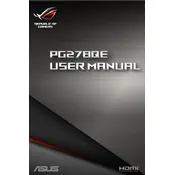
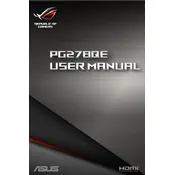
To set up the ASUS PG278QE Monitor, connect the power cable to the monitor and a power outlet. Then, connect the monitor to your PC using a DisplayPort cable. Finally, turn on the monitor and your PC.
Ensure that the monitor is powered on and the DisplayPort cable is firmly connected. Check if the input source is set to DisplayPort in the monitor's OSD menu.
To adjust the refresh rate, right-click on your desktop, select Display Settings, then Advanced Display Settings. Choose the monitor and adjust the refresh rate from the dropdown menu.
Check the DisplayPort cable connection and ensure it is secure. Update your graphics drivers and try lowering the refresh rate to see if the issue persists.
Open NVIDIA Control Panel, navigate to 'Set up G-SYNC', and check the box to enable G-SYNC for windowed and full screen mode. Make sure your monitor is selected and apply the changes.
The recommended resolution for the ASUS PG278QE Monitor is 2560x1440 (WQHD) for optimal display quality.
The ASUS PG278QE does not have built-in speakers. Use external speakers or headphones connected to your PC for audio output.
Turn off the monitor and use a soft, lint-free cloth slightly dampened with water to gently wipe the screen. Avoid using any chemical cleaners or abrasive materials.
Press the joystick button located at the back of the monitor to access the OSD menu. Use the joystick to navigate through the settings.
A blinking power LED indicates the monitor is in standby mode. Move your mouse or press any key on your keyboard to wake up your PC and the monitor.