ASUS PE400D User Manual
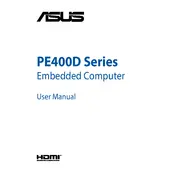
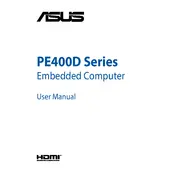
To set up your ASUS PE400D, connect the power cable, attach peripherals (keyboard, mouse, monitor), and power on the device. Follow the on-screen instructions to complete the operating system installation and configure basic settings.
Download the latest BIOS update from the ASUS support website. Copy the file to a USB drive, reboot the computer, and enter the BIOS setup by pressing F2 during startup. Navigate to the 'Tool' menu and select 'EZ Flash Utility' to update the BIOS using the file from the USB drive.
Ensure the power cable is securely connected and the power outlet is functional. Check for any loose connections inside the case. If the problem persists, try a different power cable or contact ASUS support for further assistance.
Power off the computer and unplug all cables. Use a screwdriver to open the case. Use compressed air to gently blow out dust from components, especially the fans and heat sinks. Reassemble the case and reconnect all cables.
Regularly update your operating system and drivers, clean the interior of dust every few months, and ensure proper ventilation around the case. Run disk cleanup and defragmentation tools periodically.
Right-click on 'This PC' and select 'Properties' to view basic hardware information. For detailed specs, open the BIOS setup during startup or use system information tools like 'MSINFO32' or third-party software like CPU-Z.
Turn off the computer and unplug all cables. Open the case and locate the RAM slots on the motherboard. Insert the new RAM module into an available slot, ensuring it clicks into place. Close the case and reconnect all cables before powering on the system.
Check for software updates and install them. Run antivirus scans to check for malware. Ensure all drivers are up to date. If the issue persists, consider checking for hardware issues or performing a system restore.
Enter the BIOS setup by pressing F2 during startup. Navigate to the 'Advanced' tab and enable RAID. Save changes and exit. Reboot and press Ctrl+I to enter the Intel Rapid Storage Technology utility and configure your RAID setup.
Unplug the computer and open the case. Disconnect all cables attached to the PSU. Remove the screws securing the PSU and carefully take it out. Install the new PSU, secure it with screws, and reconnect all cables. Ensure all connections are secure before closing the case.