ASUS PE200U User Manual
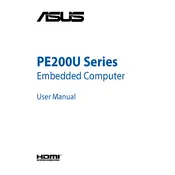
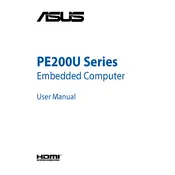
To reset the BIOS on your ASUS PE200U, restart your computer and press the 'Del' key during boot to enter the BIOS setup. Navigate to the 'Exit' tab and select 'Load Setup Defaults', then save and exit.
The ASUS PE200U supports up to 8GB of DDR3L RAM. It has one SO-DIMM slot for memory expansion.
Ensure the cooling vents are not blocked and clean any dust build-up inside the chassis. Consider using a cooling pad or improving the room ventilation. Also, check that the CPU fan is functioning correctly.
Visit the official ASUS website, download the latest firmware for the PE200U, and follow the instructions provided. Typically, this involves extracting the firmware file to a USB drive and using the BIOS update utility.
Check the power cable and ensure it is securely connected. Try a different power outlet and verify that the power indicator light is on. If it still won't power on, consider resetting the CMOS battery or contacting ASUS support.
Upgrade the RAM to the maximum supported capacity of 8GB, use an SSD instead of a traditional HDD for faster data access speeds, and ensure all drivers and the OS are up to date.
The ASUS PE200U has an HDMI and a VGA port. Use an HDMI or VGA cable to connect the computer to an external monitor. Adjust display settings in the operating system to extend or duplicate the display.
Yes, the ASUS PE200U is compatible with various Linux distributions. Ensure that you check for driver support, especially for wireless and graphics components, when choosing a Linux distro.
Regularly clean dust from the vents and interior, update software and drivers, check for firmware updates, and periodically run antivirus scans to keep your system running smoothly.
Ensure the network drivers are up to date, check the network settings, and verify that the router is functioning properly. If issues persist, try restarting the router and the computer.