ASUS PE200S User Manual
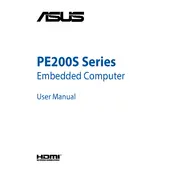
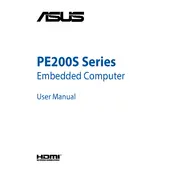
To set up your ASUS PE200S, connect the power supply, attach the monitor, keyboard, and mouse, and then press the power button. Follow the on-screen instructions to complete the initial setup.
Check if the power cable is properly connected and ensure the power outlet is functional. Try using a different power cable if available. If the issue persists, contact ASUS support for further assistance.
To upgrade the RAM, power off the device and unplug all cables. Open the chassis by removing the screws at the back. Locate the RAM slots and insert the new RAM module, ensuring it clicks into place. Reassemble the device and power it on.
Check for any unnecessary programs running in the background and close them. Consider upgrading the RAM or switching to an SSD for better performance. Regularly clean up temporary files and perform system updates.
Ensure the audio device is connected properly, and check the volume settings. Update the audio drivers via the Device Manager. If the problem persists, troubleshoot using the Windows audio troubleshooter.
Restart the computer and press the "Del" key to enter the BIOS setup. Navigate to the "Exit" tab and select "Load Setup Defaults." Save and exit the BIOS to reset the settings.
Turn off the device and unplug it. Open the chassis and use compressed air to remove dust from the fans and vents. Ensure there is adequate ventilation around the device when in use.
Ensure the wireless adapter is enabled. Click on the network icon in the system tray, select your Wi-Fi network, and enter the password to connect.
Note the error code displayed on the blue screen. Restart the device and update all drivers. Run a diagnostic check for hardware issues and ensure system updates are installed.
Use an external hard drive or cloud service to back up your data. You can also use Windows' built-in backup tools to create a system image or file backup.