ASUS PE1000N User Manual
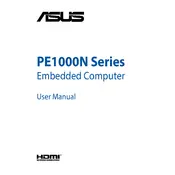
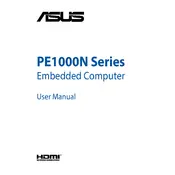
To perform a factory reset on the ASUS PE1000N, restart the computer and press F9 during boot to access the recovery partition. Follow the on-screen instructions to restore the system to its factory settings.
Ensure the power cable is securely connected and the outlet is functional. Try a different power cable if available. If the issue persists, contact ASUS support for further assistance.
To upgrade the RAM on the ASUS PE1000N, power off the computer and disconnect all cables. Open the case, locate the RAM slots, and insert the new RAM modules. Ensure they are securely seated before closing the case and reconnecting the cables.
Ensure the computer is in a well-ventilated area and the vents are not obstructed. Use compressed air to clean dust from the fans and heat sinks. Consider applying new thermal paste to the CPU if overheating persists.
To enter BIOS setup on the ASUS PE1000N, restart the computer and press the DEL key repeatedly during the initial boot screen until the BIOS menu appears.
First, ensure Wi-Fi is enabled on the device. Check the network settings and restart the router if necessary. If the issue persists, try updating the Wi-Fi driver through the Device Manager.
Power down the ASUS PE1000N and disconnect all peripherals. Open the case, locate the hard drive bay, and remove the screws securing the drive. Replace it with a new drive, secure it with screws, and close the case. Reconnect all peripherals and power on the system.
Check the monitor connection and ensure it is properly connected to the computer. Test with a different monitor or cable if available. If the issue persists, the graphics card may need to be reseated or replaced.
Visit the ASUS official website, navigate to the support section, and search for the PE1000N model. Download the latest drivers and follow the installation instructions provided.
Perform routine maintenance such as disk cleanup and defragmentation. Check for malware using antivirus software. Consider upgrading the RAM or replacing the hard drive with an SSD for better performance.