ASUS PCH-DR User Manual
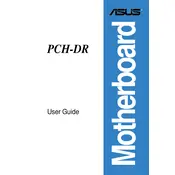
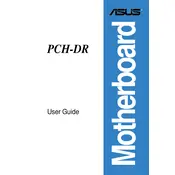
To reset the BIOS, power off your computer and unplug it. Locate the CMOS battery on the motherboard, remove it for about 5-10 minutes, then reinsert it. Alternatively, use the CLR_CMOS jumper by moving the cap from pins 1-2 to 2-3 for a few seconds, then return it to the original position.
First, ensure that all power connections are secure and components are properly seated. Check for any error codes or beep sounds from the motherboard. If available, refer to the motherboard manual for diagnostic LEDs or codes. Try booting with minimal hardware to isolate the issue.
Download the latest BIOS version from the ASUS support website. Copy the BIOS file to a USB drive. Reboot your system and enter the BIOS setup by pressing the Delete key during startup. Use the EZ Flash utility to select and update the BIOS from your USB drive.
The ASUS PCH-DR motherboard supports a maximum of 128GB of RAM, utilizing four DIMM slots with up to 32GB per slot. Ensure the RAM modules are compatible with the motherboard's specifications.
Check if the USB port is enabled in the BIOS settings. Update the motherboard drivers from the ASUS website. Test the port with different devices to rule out a device issue. If the port is still not working, it may be a hardware fault requiring professional repair.
Yes, the ASUS PCH-DR motherboard supports M.2 SSDs. Refer to the motherboard manual for supported M.2 types (e.g., SATA or NVMe) and installation instructions. Ensure the SSD is properly seated and configured in the BIOS if necessary.
Ensure that the cooler is compatible with the CPU socket type of the ASUS PCH-DR. Follow the manufacturer’s instructions for installation, applying thermal paste as recommended. Make sure the cooler does not obstruct RAM slots or other components.
Enter the BIOS setup by pressing the Delete key during boot. Navigate to the AI Tweaker or DRAM settings menu and locate the XMP (Extreme Memory Profile) option. Enable XMP to apply the rated speeds for your memory modules. Save and exit the BIOS.
Ensure proper airflow within the case by checking that all fans are working and correctly oriented. Clean any dust buildup from heat sinks and fans. Consider reapplying thermal paste to the CPU cooler. Evaluate the environment for excessive ambient temperature.
Yes, the ASUS PCH-DR motherboard is generally compatible with most Linux distributions. Ensure you have the latest BIOS update and check the Linux community for any specific drivers or patches needed for full hardware support.