ASUS PCH-DL User Manual
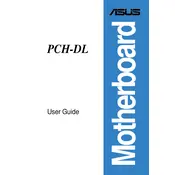
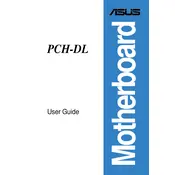
To update the BIOS, download the latest BIOS file from the ASUS support website. Then, use the ASUS EZ Flash utility, accessible during boot by pressing DEL to enter the BIOS setup, and follow the instructions to update the BIOS.
First, check all power connections, including the 24-pin ATX and 8-pin CPU power connectors. Ensure the power supply is functional. Then, try resetting the CMOS by removing the battery for a few minutes and reinserting it.
Ensure that the memory modules are properly seated in the DIMM slots. Verify compatibility with the motherboard specifications. Test each module individually to identify any faulty memory.
Yes, the ASUS PCH-DL motherboard supports both SATA and IDE drives. Ensure that the BIOS settings are configured correctly to recognize both types of drives.
The ASUS PCH-DL motherboard supports a maximum of 8GB of RAM, using four DDR DIMM slots, each supporting up to 2GB of registered ECC DDR memory.
Enter the BIOS setup by pressing DEL during boot. Navigate to the Advanced menu, select IDE Configuration, and then configure the RAID settings as desired. Save and exit the BIOS to implement changes.
Ensure that the CPU cooler is properly installed and that thermal paste is applied correctly. Verify that the fans are functioning and that the PC case has adequate airflow. Consider cleaning any dust buildup.
To reset the BIOS to default settings, enter the BIOS setup by pressing DEL during boot, navigate to the Exit menu, and select 'Load Setup Defaults'. Save and exit the BIOS.
Check the data and power cables connected to the hard drive for proper connection. Enter the BIOS setup to ensure that the drive is detected under the Storage Configuration menu. Try different SATA ports if necessary.
Turn off the PC and unplug it. Open the case and locate the appropriate PCI or PCI-X slot. Insert the expansion card firmly into the slot and secure it with a screw. Close the case and power on the system. Install any necessary drivers.