ASUS PCE-N53 User Manual
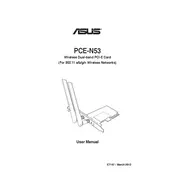
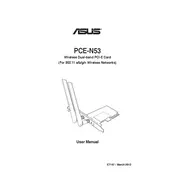
To install the ASUS PCE-N53 Router, first power off your computer and unplug it. Insert the PCE-N53 into an available PCI-E slot on your motherboard. Secure the card with a screw. Attach the antennas, power on your computer, and install the necessary drivers from the ASUS website or the included CD.
Ensure that the antennas are securely attached and positioned for optimal signal reception. Check for driver updates on the ASUS website. Verify your network settings and restart your router. If issues persist, try reinstalling the network drivers.
Ensure that the router is properly seated in the PCI-E slot and that the drivers are correctly installed. Check Device Manager for any hardware conflicts or issues. Try using a different PCI-E slot if available.
Visit the ASUS support website and search for the PCE-N53 model. Download the latest drivers for your operating system, then run the installer and follow the on-screen instructions to update the drivers.
Position the router's antennas vertically and in a clear area, free from obstructions. Consider using a Wi-Fi range extender for larger areas. Update the router firmware and adjust the wireless channel settings to reduce interference.
Regularly check for firmware and driver updates. Clean dust and debris from the router and antennas. Ensure proper ventilation to prevent overheating. Periodically restart the router to maintain optimal performance.
To reset the router, locate the reset button on the device. Press and hold the button for about 10 seconds until the power light blinks. Release the button and allow the router to reboot.
Yes, the ASUS PCE-N53 Router is compatible with Mac computers. Ensure you download the appropriate drivers from the ASUS website for macOS compatibility.
Check for interference from other electronic devices or neighboring networks. Update your router's firmware and drivers. Optimize the antenna placement and switch to a less congested Wi-Fi channel.
Change the default SSID and password to something unique. Enable WPA2 or WPA3 encryption for better security. Disable WPS and enable the firewall in your router settings to protect against unauthorized access.