ASUS PC-DL Deluxe User Manual
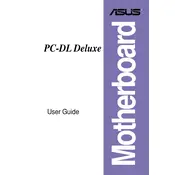
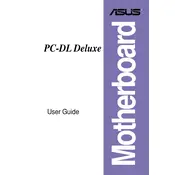
To update the BIOS, download the latest version from the ASUS support website. Use the ASUS EZ Flash utility found within the BIOS interface. Copy the BIOS file to a USB drive, enter the BIOS setup, and navigate to the EZ Flash utility to initiate the update process.
First, check all power connections and ensure RAM modules are securely installed. Reset the CMOS by removing the battery for a few minutes or using the jumper on the motherboard. If the issue persists, check for beep codes indicating hardware issues.
Enter the BIOS setup by pressing the designated key during boot. Navigate to the Advanced menu and enable the RAID option. Save changes and reboot. During startup, press the key combination to enter the RAID setup utility to configure your RAID array.
The ASUS PC-DL Deluxe supports Intel Xeon processors with Socket 604, including models like the Xeon 2.8 GHz, 3.0 GHz, and 3.2 GHz with a 533 MHz FSB. It's important to check the ASUS website for a complete list of supported CPUs.
Check that USB is enabled in the BIOS. Update the motherboard chipset drivers from the ASUS website. If the issue persists, test with different USB devices to rule out peripheral issues. Inspect the ports for physical damage.
The motherboard supports up to 4 GB of ECC or non-ECC DDR RAM with speeds of 266/333 MHz. It's recommended to use memory modules from the ASUS QVL (Qualified Vendor List) for best compatibility.
Ensure that your case has proper airflow with intake and exhaust fans. Consider upgrading the CPU cooler and applying quality thermal paste. Ensure cables are managed to avoid obstructing airflow.
While the motherboard offers some basic overclocking features, it is limited. You can adjust the CPU FSB and RAM timings through the BIOS, but stability is not guaranteed. Always monitor temperatures when overclocking.
Verify that the drive is receiving power and connected to the motherboard correctly. Check BIOS settings to ensure the drive is detected. Try connecting the drive to a different SATA port or using a different cable.
Enter the BIOS setup during boot and look for an option to Load Setup Defaults, usually found in the Exit menu. Alternatively, you can reset the CMOS using the motherboard jumper or by removing the battery for a few minutes.