ASUS PB238Q User Manual
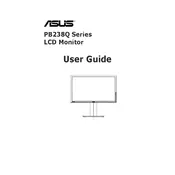
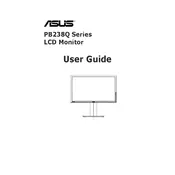
To adjust the screen resolution, go to Control Panel > Display > Screen Resolution on your computer. Select the desired resolution from the drop-down menu and click Apply. For optimal performance, set it to the monitor's native resolution of 1920x1080.
Ensure that the monitor is powered on and the power LED is lit. Check the connection between the monitor and the computer. Confirm that the correct input source is selected by pressing the input select button on the monitor.
Use the monitor's built-in Blue Light Filter and adjust the brightness and contrast settings to comfortable levels. Take regular breaks and consider using software solutions to adjust screen color temperature.
Turn off the monitor and unplug it. Use a soft, lint-free cloth slightly dampened with water or a screen-cleaning solution. Gently wipe the screen without applying excessive pressure.
Reset the monitor to factory settings by accessing the OSD menu and selecting the reset option. Check the cable connections and ensure that the graphics card settings on your computer are configured correctly.
Access the OSD menu by pressing the menu button on the monitor. Navigate to the PiP/PbP settings and enable PiP. Configure the source input and position settings to your preference.
Yes, the ASUS PB238Q Monitor is VESA mount compatible. Use a 100x100mm VESA mount bracket to securely attach it to a wall. Ensure all safety instructions for the mount are followed.
Try using pixel-fixing software to potentially revive stuck pixels. If the issue persists and affects your usage, contact ASUS support for warranty service or repair options.
ASUS PB238Q does not typically require firmware updates as it is mainly hardware-based. For any software or driver updates, visit the ASUS support website.
The ASUS PB238Q Monitor features an audio output jack. Connect your external speakers to the audio output using a standard 3.5mm audio cable. Ensure the audio output source is correctly configured on your computer.