ASUS PadFone Infinity (A86) User Manual
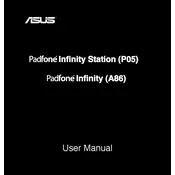
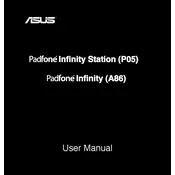
To perform a factory reset, go to Settings > Backup & reset > Factory data reset. Confirm the action and the device will reset to its original settings. Ensure that you back up your data before proceeding.
First, check the charging cable and adapter for any damage. Try using a different power outlet or USB port. Clean the charging port on the phone carefully to remove any debris, and if the issue persists, consider replacing the charging accessories.
Reduce screen brightness, turn off unnecessary background apps, disable Wi-Fi and Bluetooth when not in use, and activate power-saving modes found in the settings.
Clear cache and unnecessary apps by going to Settings > Apps, and uninstall apps you no longer use. Consider a factory reset if the problem persists, and ensure the software is up-to-date.
Go to Settings > About > System Update. If an update is available, follow the prompts to download and install it. Ensure your device is charged or connected to a power source during the update.
Restart your device and router. Forget the Wi-Fi network on your phone and reconnect. Ensure the router firmware is up-to-date and check for interference from other devices.
Use the ASUS Data Transfer app or a third-party app like Google Drive. Follow the app instructions to copy contacts, photos, and other data to your new device.
The PadFone Infinity does not support external SD card storage. Consider using cloud storage services like Google Drive or Dropbox to save space on your device.
Ensure the battery is charged. Try a force restart by holding down the power button for 10-15 seconds. If the phone still won't turn on, connect it to a charger and leave it for a while before trying again.
Go to Settings > About > Software Information and tap 'Build Number' seven times. Developer options will now be available under Settings.