ASUS PadFone Infinity (A80) User Manual
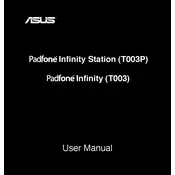
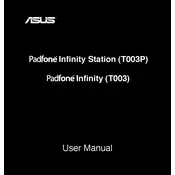
To perform a factory reset on your ASUS PadFone Infinity, go to Settings > Backup & reset > Factory data reset. Confirm the reset by following the on-screen instructions. Ensure to back up your data before proceeding, as this will erase all data on the device.
Rapid battery drain could be caused by apps running in the background, high screen brightness, or outdated software. Check for app updates, reduce screen brightness, and close unnecessary background apps. Consider performing a software update if available.
To extend battery life, reduce screen brightness, turn off Bluetooth and Wi-Fi when not in use, enable battery saver mode, and keep the device's software updated. Also, limit the use of live wallpapers and widgets.
First, check the charging cable and adapter for damage. Try using a different power source or charger. Ensure the charging port is clean and free of debris. If the issue persists, contact ASUS support or visit an authorized service center.
To update the software, go to Settings > About > System update. If an update is available, follow the on-screen instructions to download and install it. Ensure your device is connected to Wi-Fi and has sufficient battery life before updating.
Restart your device and router. Ensure Wi-Fi is enabled on your PadFone and that you are within range. Forget and reconnect to the network if necessary, and check that the network password is correct. If the problem continues, reset network settings under Settings > Backup & reset > Network settings reset.
To free up storage, delete unused apps, clear cache data from apps, and transfer media files to a computer or cloud storage. You can also use the built-in storage management feature under Settings > Storage to review and manage your files.
Overheating can occur due to extensive use of demanding apps or games, exposure to direct sunlight, or running many apps simultaneously. Allow the device to cool down, close unnecessary apps, and avoid using it in hot environments.
To take a screenshot, press and hold the Power button and the Volume Down button simultaneously until you hear a shutter sound or see an animation. The screenshot will be saved in the Gallery under the Screenshots album.
If your device is running slowly, try restarting it, clearing app cache, and closing background apps. Consider uninstalling unused apps and ensuring your software is up to date. You can also perform a factory reset if performance issues persist.