ASUS PadFone E (A68M) User Manual
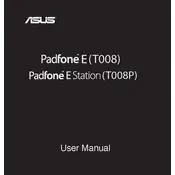
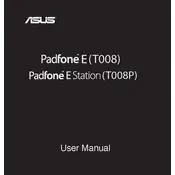
To perform a factory reset, go to Settings > Backup & Reset > Factory Data Reset. Confirm your selection and the device will reset to factory settings.
Ensure the charger and cable are not damaged. Try using a different power outlet. If the issue persists, check for dust in the charging port or consider replacing the battery.
Reduce screen brightness, disable unnecessary background apps, use battery saver mode, and turn off connectivity features like Bluetooth and Wi-Fi when not in use.
Go to Settings > About Phone > System Update. The device will check for updates and prompt you to download and install if any are available.
Press and hold the Power button and the Volume Down button simultaneously until you hear a shutter sound, indicating the screenshot has been taken.
Clear cache regularly, uninstall unused apps, and consider performing a factory reset if necessary. Ensure that your software is up to date for optimal performance.
Connect your PadFone E to a computer using a USB cable. Select 'File Transfer' from the USB options on your phone, then access your device storage from the computer.
Restart your router and your phone. Forget and reconnect to the Wi-Fi network. Ensure that the Wi-Fi setting is enabled and that the network password is correct.
Charge the device for at least 30 minutes. Try a different charger and cable. If it still doesn't turn on, perform a hard reset by pressing and holding the Power and Volume Down buttons.
Delete unused apps, move files to a microSD card or cloud storage, clear cached data, and delete old messages and media files.