ASUS PadFone 2 (A68) User Manual
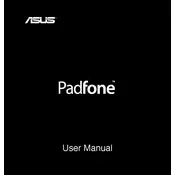
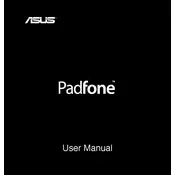
To perform a factory reset on your ASUS PadFone 2, go to Settings > Backup & reset > Factory data reset. Confirm by tapping 'Reset phone' and follow the on-screen instructions.
First, check the charger and cable for any damage. Try using a different charger and power outlet. If the issue persists, clean the charging port gently with a dry brush or toothpick.
Reduce screen brightness, turn off unused apps and connectivity features like Bluetooth, and enable battery saver mode. Regularly update your apps and operating system.
To update the software, go to Settings > About phone > System updates. Tap 'Check for updates' and follow the instructions if an update is available.
Clear app caches through Settings > Storage > Cached data. Uninstall unused apps, perform a restart, and ensure your device has the latest software updates.
Connect your PadFone 2 to the computer using a USB cable. Select 'Media device (MTP)' on your phone. Your device should appear on your computer, allowing file transfer.
Check for any recent app installations that may cause instability. Uninstall suspicious apps, clear cache, and ensure your software is up to date.
Go to Settings > About phone and tap 'Build number' seven times. Developer options will then appear in the Settings menu.
No, the ASUS PadFone 2 does not have a microSD card slot, so you cannot expand storage using a microSD card.
To take a screenshot, press and hold the Power and Volume Down buttons simultaneously until you see an animation or hear a shutter sound.