ASUS P9X79 User Manual
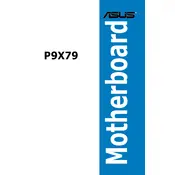
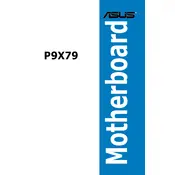
To update the BIOS on your ASUS P9X79 motherboard, download the latest BIOS version from the ASUS support website. Use the ASUS EZ Flash utility found in the BIOS menu. Copy the BIOS file to a USB drive, restart your computer, enter the BIOS, and navigate to EZ Flash to update.
Check the power supply connections to the motherboard. Ensure the 24-pin ATX and 8-pin CPU power connectors are securely attached. Verify that the power supply is switched on and functioning. If issues persist, test with a different power supply to rule out PSU failure.
Enter the BIOS setup by pressing the 'Del' key during startup. Navigate to the 'AI Tweaker' section, find the 'XMP' option, and set it to 'Profile 1' to enable XMP settings for your RAM. Save and exit the BIOS.
The ASUS P9X79 motherboard supports up to 64GB of DDR3 RAM, spread across its eight DIMM slots. Ensure your RAM modules are compatible with the motherboard's specifications.
First, check the monitor and cable connections. Ensure the graphics card is properly seated in its slot. Test with a different monitor or cable if possible. If the problem persists, try reseating the RAM and clearing the CMOS by removing the battery for a few minutes.
The ASUS P9X79 does not natively support NVMe SSDs due to its lack of an M.2 slot. However, you can use a PCIe adapter to install an NVMe SSD, but boot support may require a BIOS update or custom BIOS.
For overclocking, enter the BIOS and navigate to 'AI Tweaker'. Adjust the CPU ratio and voltage settings to achieve desired performance. Increment settings gradually and stress-test for stability. Ensure proper cooling to prevent overheating.
To reset the BIOS, power off your system and unplug it. Locate the CMOS battery on the motherboard and remove it for a few minutes. You can also use the 'Clear CMOS' jumper or button if available. Reinsert the battery, power on, and the BIOS will reset to default settings.
The ASUS P9X79 motherboard features four PCIe 3.0/2.0 x16 slots for graphics cards and additional PCIe devices, two PCIe 2.0 x1 slots, and one PCI slot for legacy hardware. The configuration supports multiple GPUs depending on the setup.
Enter the BIOS setup and navigate to the 'Advanced' tab. Select 'SATA Configuration' and set the mode to 'RAID'. Save changes and restart. During boot, enter the RAID configuration utility (Ctrl+I) to set up your RAID array.