ASUS P9D-MX User Manual
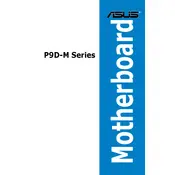
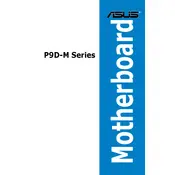
To update the BIOS on your ASUS P9D-MX motherboard, download the latest BIOS file from the official ASUS support website. Save it to a USB drive, reboot your system, and enter the BIOS setup by pressing 'Del' during startup. Navigate to the 'Advanced' menu, select 'ASUS EZ Flash Utility', and follow the on-screen instructions to update the BIOS.
If your ASUS P9D-MX motherboard does not detect SATA devices, first ensure that all SATA cables are securely connected. Enter the BIOS setup and check that the SATA ports are enabled in the 'Advanced' tab under 'SATA Configuration'. Also, verify that the drives are not faulty by testing them on another system.
To reset the CMOS on your ASUS P9D-MX, turn off the computer and unplug the power cable. Locate the CMOS jumper near the battery on the motherboard. Move the jumper cap from pins 1-2 position to 2-3 for about 10 seconds, then move it back to the original position. Reconnect the power and start the computer.
The ASUS P9D-MX motherboard supports DDR3 ECC UDIMM and DDR3 Non-ECC UDIMM memory types. It is compatible with memory speeds of 1600, 1333, and 1066 MHz. Ensure that the memory modules are properly seated in the DIMM slots for optimal performance.
To enable Intel Virtualization Technology on the ASUS P9D-MX, enter the BIOS setup by pressing 'Del' during startup. Go to the 'Advanced' tab, select 'CPU Configuration', and set 'Intel Virtualization Technology' to 'Enabled'. Save the changes and exit the BIOS.
The ASUS P9D-MX motherboard supports Intel Xeon E3-1200 v3/v4 series processors, as well as 4th generation Intel Core i3 processors. Ensure your CPU is compatible with the LGA1150 socket type used by this motherboard.
To configure RAID on the ASUS P9D-MX, enter the BIOS setup and set the SATA mode to 'RAID'. Save and exit the BIOS, then use the Intel Rapid Storage Technology (RST) utility during boot to create and manage RAID arrays. Follow the on-screen instructions to set up your desired RAID configuration.
If the ASUS P9D-MX motherboard is not powering on, check that the power supply is properly connected to the board. Ensure that the power switch on the case is connected to the correct pins on the motherboard. Verify that the power supply unit (PSU) is functional by testing it with another system.
Yes, you can use a GPU on the ASUS P9D-MX motherboard. It has a PCI Express 3.0 x16 slot available for discrete graphics cards. Ensure the GPU is compatible with the PCIe slot and does not exceed the power and size limitations of your case and power supply.
To improve cooling on the ASUS P9D-MX, ensure that your case has adequate airflow with intake and exhaust fans. Clean the dust from fans and heatsinks regularly. Consider upgrading your CPU cooler and applying fresh thermal paste for better heat dissipation.