ASUS P9D-I User Manual
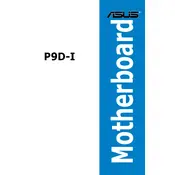
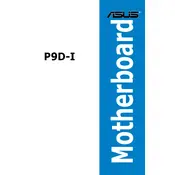
To update the BIOS, download the latest BIOS file from the ASUS support website, then use the ASUS EZ Flash utility in the BIOS setup to perform the update. Ensure the update process is not interrupted to avoid system issues.
Check all power connections, ensure RAM and CPU are properly seated, and reset the CMOS. If the issue persists, try booting with minimal hardware to isolate the problem.
Enter the BIOS setup, navigate to the Advanced tab, and enable Intel Virtualization Technology. Save the changes and exit the BIOS.
The ASUS P9D-I motherboard supports up to 32GB of ECC or non-ECC, unbuffered DDR3 memory across its two DIMM slots.
To clear the CMOS, turn off the system, unplug the power, and use a jumper cap to short the CLRTC pins for about 10 seconds. Reconnect power and restart the system.
Yes, the ASUS P9D-I motherboard has a PCIe 3.0 x16 slot that supports compatible graphics cards. Ensure your power supply can handle the additional power requirements.
Ensure the USB ports are enabled in the BIOS and check for any driver updates on the ASUS support site. Try connecting the devices to different ports to rule out hardware issues.
Install additional case fans to improve airflow, consider upgrading to a more efficient CPU cooler, and ensure that all heatsinks are clear of dust and debris.
Yes, the ASUS P9D-I motherboard supports RAID 0, RAID 1, RAID 10 configurations through its Intel C222 chipset. Configure RAID settings in the BIOS.
Refer to the motherboard manual for the pin layout, and connect the power switch, reset switch, power LED, and HDD LED connectors accordingly. Ensure each connector is placed on the correct pins.