ASUS P8Z77-V LX2 User Manual
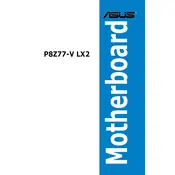
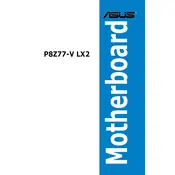
To update the BIOS, download the latest BIOS file from the ASUS support website. Save it to a USB drive. Restart your computer and enter the BIOS setup by pressing the 'DEL' key during boot. Navigate to the 'EZ Flash 2' utility and follow the instructions to update the BIOS from your USB drive.
The ASUS P8Z77-V LX2 motherboard supports a maximum of 32GB of DDR3 RAM, across four DIMM slots.
First, check all power connections, ensure RAM and GPU are seated properly, and clear the CMOS by removing the battery or using the jumper. If the problem persists, try booting with minimal hardware to isolate the issue.
Yes, the ASUS P8Z77-V LX2 supports overclocking. You can adjust CPU and RAM frequencies in the BIOS under the 'AI Tweaker' section. Ensure adequate cooling is in place before attempting overclocking.
Ensure USB ports are enabled in the BIOS. Update the motherboard chipset drivers from the ASUS support site. If a particular port isn't working, check for physical damage.
Enter the BIOS setup by pressing 'DEL' during boot. Go to the 'Advanced' tab, select 'CPU Configuration', and enable 'Intel Virtualization Technology'. Save changes and exit.
The ASUS P8Z77-V LX2 offers HDMI, DVI, and VGA video outputs for integrated graphics, supporting multiple display configurations.
To reset the BIOS, enter the BIOS setup and select 'Load Setup Defaults' from the 'Exit' menu. Alternatively, you can clear the CMOS using the jumper on the motherboard.
The motherboard includes one PCIe 3.0/2.0 x16 slot, one PCIe 2.0 x16 slot (x4 mode), two PCIe 2.0 x1 slots, and three PCI slots.
Refer to the motherboard's manual for the pin layout. Connect the Power Switch, Reset Switch, Power LED, and HDD LED to the corresponding pins on the motherboard's front panel header.