ASUS P8Z77-V LK2 User Manual
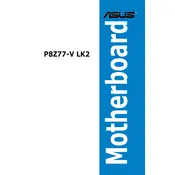
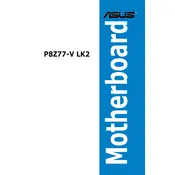
To update the BIOS, download the latest BIOS file from the ASUS support website. Extract the file to a USB drive, restart your computer, and enter the BIOS by pressing the 'Del' key during boot. Use the EZ Flash Utility in the BIOS to select and update from the USB drive.
If the system fails to boot after a BIOS update, try clearing the CMOS by removing the motherboard battery for a few minutes and replacing it. You may also use the jumper method as described in the motherboard manual.
No, the ASUS P8Z77-V LK2 motherboard supports DDR3 RAM only. Ensure compatibility by checking the RAM specifications against the motherboard's supported memory types.
To enable XMP, enter the BIOS setup by pressing 'Del' during boot. Navigate to the AI Tweaker menu and set the 'AI Overclock Tuner' to 'XMP'. Save and exit the BIOS to apply the new settings.
The ASUS P8Z77-V LK2 motherboard supports a maximum of 32GB of DDR3 memory, distributed across four DIMM slots.
Refer to the motherboard manual for the exact pin layout. Typically, the front panel connectors are located at the bottom right of the motherboard. Connect the power switch, reset switch, HDD LED, and power LED according to the labeled pins.
Ensure that the USB 3.0 driver is installed in your operating system. Check the Device Manager for any missing drivers and download the necessary drivers from the ASUS support site. Also, ensure the internal USB 3.0 header is properly connected.
Yes, you can overclock the CPU on the ASUS P8Z77-V LK2. Enter the BIOS and navigate to the AI Tweaker menu. Adjust the CPU ratio and voltage settings as needed. Ensure adequate cooling is in place to prevent overheating.
Check that the monitor is properly connected and turned on. Ensure the graphics card is seated correctly and the power cables are connected. Try using a different video output port or cable, and ensure the RAM is correctly installed.
Enter the BIOS and set the SATA mode to RAID. Save and exit the BIOS, then enter the RAID configuration utility during boot by pressing 'Ctrl + I'. Follow the on-screen instructions to create and manage RAID arrays.