ASUS P8Z77-V LK User Manual
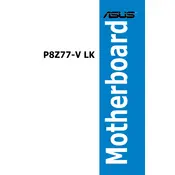
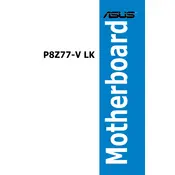
To update the BIOS, download the latest BIOS file from the ASUS support website. Copy it to a USB drive, enter the BIOS setup during boot by pressing 'Del', and use the ASUS EZ Flash utility to apply the update.
If your system fails to boot after a BIOS update, try clearing the CMOS by using the jumper or removing the battery for a few minutes. This will reset the BIOS settings to default.
To enable Intel Virtualization Technology, enter the BIOS setup by pressing 'Del' during boot. Navigate to the 'Advanced' tab, select 'CPU Configuration', and enable Intel Virtualization Technology.
Ensure that the RAM modules are seated properly in the DIMM slots. Check if the modules are compatible with the motherboard. Try testing each module individually to identify any faulty ones.
Regularly clean the motherboard with compressed air to remove dust. Avoid using liquids. Ensure that the PC is powered off and unplugged before cleaning. Check for any loose cables or components.
Enter the BIOS setup by pressing 'Del' during boot. Go to the 'Advanced' tab, select 'SATA Configuration', and set SATA Mode to RAID. Save changes and reboot to enter the RAID configuration utility by pressing 'Ctrl + I'.
If instability occurs after overclocking, reset the BIOS settings to default. You can gradually increase settings to find a stable configuration. Ensure adequate cooling and power supply for safe overclocking.
Check Device Manager for USB driver issues. Update or reinstall drivers as necessary. Test USB ports with different devices and cables. Inspect physical ports for damage.
The motherboard requires a standard ATX power supply with a 24-pin main power connector and an 8-pin 12V CPU power connector. Ensure the PSU provides sufficient wattage for your entire system configuration.
Refer to the motherboard manual for the front panel header pin layout. Connect power switch, reset switch, HDD LED, and power LED according to the diagram. Ensure all connections are secure.