ASUS P8Z77-V LE PLUS User Manual
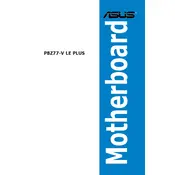
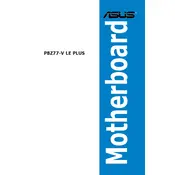
To update the BIOS, download the latest BIOS file from the ASUS support website, save it to a USB drive, and use the EZ Flash utility in the BIOS setup to perform the update.
The ASUS P8Z77-V LE PLUS motherboard supports up to 32GB of DDR3 RAM across four DIMM slots.
Ensure the RAM is properly seated. Check the motherboard's manual for compatible memory and try resetting the CMOS. Also, verify the RAM is not faulty by testing it in another system.
Enter the BIOS setup, navigate to the Advanced tab, select CPU Configuration, and enable Intel Virtualization Technology. Save and exit the BIOS.
The ASUS P8Z77-V LE PLUS supports PCIe 3.0 x16 graphics cards and is compatible with most modern GPUs. Ensure your power supply can handle the GPU's power requirements.
Check the BIOS settings to ensure USB ports are enabled. Update the motherboard drivers and check Device Manager for any issues. Also, try connecting different USB devices to confirm the problem.
To reset the CMOS, turn off the computer, unplug the power cord, and use a jumper cap to short the CLRTC pins on the motherboard for a few seconds. Alternatively, remove the CMOS battery for a few minutes.
The ASUS P8Z77-V LE PLUS does not have an M.2 slot. However, you can use an M.2 to PCIe adapter card to use an M.2 SSD.
Ensure that the CPU cooler is properly installed and that thermal paste is applied correctly. Improve case ventilation by adding additional fans if necessary. Keep the system clean from dust.
Ensure all components are seated correctly, update all drivers and the BIOS, and check for overheating. Run memory diagnostic tools to verify RAM integrity and avoid overclocking components beyond their limits.