ASUS P8Z77-M User Manual
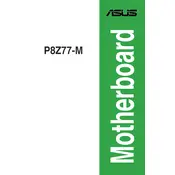
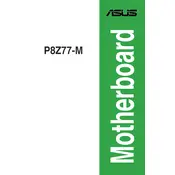
To update the BIOS on the ASUS P8Z77-M motherboard, download the latest BIOS version from the ASUS support website, place it on a USB drive, and use the EZ Flash utility in the BIOS menu to perform the update.
If the ASUS P8Z77-M motherboard won't boot, check all power connections, ensure RAM is properly seated, clear the CMOS by removing the battery for a few minutes, and try booting with minimal hardware connected.
To reset the CMOS on the ASUS P8Z77-M, power off the computer, unplug the power cord, locate the CMOS battery on the motherboard, remove it for 5-10 minutes, then reinsert it and power on the system.
Yes, the ASUS P8Z77-M supports overclocking for both the CPU and memory. You can adjust the settings in the BIOS under the 'AI Tweaker' menu.
The ASUS P8Z77-M motherboard supports up to 32GB of DDR3 RAM across its four DIMM slots.
To enable XMP profiles, enter the BIOS setup, navigate to the 'AI Tweaker' menu, and set the 'AI Overclock Tuner' to 'XMP'. This will automatically configure the memory to its rated speed and timings.
If USB ports aren't working, ensure that they are enabled in the BIOS, check for driver updates for the USB controller, and make sure the USB device itself is functioning properly.
The ASUS P8Z77-M has multiple fan headers. Connect additional fans to these headers using the 3-pin or 4-pin connectors. You can control fan speeds via the BIOS or ASUS AI Suite software.
Yes, the ASUS P8Z77-M supports RAID 0, 1, 5, and 10 configurations. You can set up RAID in the BIOS by enabling RAID mode and using the Intel Rapid Storage Technology software.
For audio issues, ensure that the audio device is enabled in the BIOS, check that the audio drivers are up to date, test with different speakers or headphones, and verify that the correct playback device is selected.