ASUS P8Z68-V LE User Manual
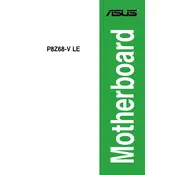
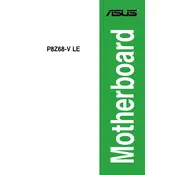
To update the BIOS, download the latest BIOS file from the ASUS support website. Copy the file to a USB drive, then enter the BIOS during startup by pressing the 'Delete' key. Use the EZ Flash Utility to select the BIOS file and proceed with the update.
Ensure that the RAM modules are seated correctly in the slots. Check the motherboard's manual for compatible memory specifications. If the issue persists, try updating the BIOS or testing the RAM modules in another compatible system.
Check all power connections and ensure that the CPU, RAM, and GPU are properly seated. Listen for any beep codes and refer to the manual for their meanings. Try booting with minimal hardware to identify faulty components.
The ASUS P8Z68-V LE supports Intel 2nd Generation Core i3, i5, and i7 processors, including Sandy Bridge models. Check the ASUS website for a complete list of supported CPUs.
Enter the BIOS setup by pressing the 'Delete' key during startup. Navigate to the 'Advanced' tab, select 'CPU Configuration,' and enable the 'Intel Virtualization Technology' option. Save changes and exit the BIOS.
Check the BIOS settings to ensure USB ports are enabled. Update the USB drivers from the ASUS support website. If the issue persists, inspect physical connections and consider a BIOS update.
To reset the BIOS, power off the system and unplug it. Locate the CMOS jumper on the motherboard and move it to the reset position for a few seconds. Alternatively, remove the CMOS battery for a minute before reinserting it.
Yes, the ASUS P8Z68-V LE supports RAID 0, 1, 5, and 10 configurations. Enter the BIOS and navigate to the 'Advanced' tab to configure RAID settings and select the drives for your RAID array.
The ASUS P8Z68-V LE supports up to 32GB of DDR3 RAM across its four DIMM slots. Ensure to use memory that is compatible with the motherboard's specifications.
Refer to the motherboard's manual for the front panel connector layout. Align the connectors from the case with the pins on the motherboard, ensuring correct polarity for LED and power switch connectors.