ASUS P8Z68-V User Manual
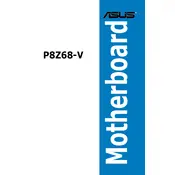
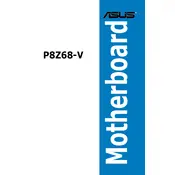
To update the BIOS, download the latest BIOS file from the ASUS support website. Save it to a USB drive. Restart your computer and enter the BIOS setup by pressing the 'Del' key during boot. Navigate to the 'Advanced' menu and select 'ASUS EZ Flash 2'. Choose the BIOS file from your USB drive and follow the on-screen instructions to complete the update.
The ASUS P8Z68-V motherboard supports up to 32GB of DDR3 RAM across 4 DIMM slots.
To enable Intel Smart Response Technology, ensure your SATA mode is set to RAID in the BIOS. Install the Intel Rapid Storage Technology software from the ASUS driver support page. Launch the software, select 'Enable acceleration', and choose the SSD you want to use for caching.
Check if all power connections are secure, including the 24-pin ATX and 8-pin CPU power connectors. Ensure RAM and other components are properly seated. Clear the CMOS by using the jumper or removing the battery for a few minutes. If the issue persists, test with minimal hardware to isolate the problem.
Enter the BIOS by pressing the 'Del' key during boot. Navigate to the 'AI Tweaker' menu. Set 'AI Overclock Tuner' to 'XMP'. Save and exit the BIOS. This will automatically set your RAM to the optimal settings as defined by the XMP profile.
First, ensure that USB ports are enabled in the BIOS under the 'Advanced' menu. Update the chipset drivers from the ASUS support website. Check Device Manager in Windows for any USB controller errors and update drivers if necessary.
To reset the BIOS to default, enter the BIOS setup by pressing the 'Del' key during boot. Go to the 'Exit' menu and select 'Load Setup Defaults'. Confirm the changes and exit the BIOS.
Yes, the ASUS P8Z68-V supports NVIDIA SLI and AMD CrossFireX technology, allowing the use of multiple graphics cards. Ensure that your power supply can handle the additional power requirements.
The ASUS P8Z68-V motherboard features the Realtek ALC892 8-Channel High Definition Audio Codec, providing high-quality audio output for a surround sound experience.
Ensure your CPU cooler is properly installed and functioning. Check that all fans are operational and clean from dust. Improve airflow by organizing cables and adding additional fans if necessary. Consider reapplying thermal paste on the CPU if overheating persists.