ASUS P8Z68-M PRO User Manual
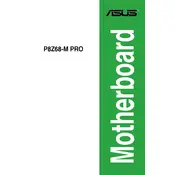
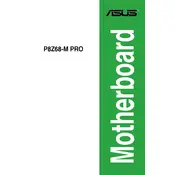
To update the BIOS, download the latest BIOS version from the ASUS support website. Extract the downloaded file to a USB drive. Restart your computer, enter the BIOS setup by pressing 'Del' during boot, and use the EZ Flash utility to select and update the BIOS from your USB drive.
Check all power connections and ensure the RAM and GPU are seated properly. Reset the CMOS by removing the battery for a few minutes or using the jumper method. If the issue persists, test with minimal components to isolate the problem.
Ensure your SATA mode is set to RAID in the BIOS. Install the Intel Rapid Storage Technology software. Use the software to configure a cache drive and enable Smart Response Technology for improved system performance.
The ASUS P8Z68-M PRO motherboard supports up to 32GB of DDR3 RAM across its four DIMM slots.
Refer to the motherboard manual for the specific pin layout. Typically, the front panel connectors include Power Switch, Reset Switch, Power LED, and HDD LED, which need to be connected to the designated pins on the motherboard.
Yes, the ASUS P8Z68-M PRO supports overclocking. You can adjust CPU, RAM, and integrated GPU settings within the BIOS to enhance performance. Ensure adequate cooling and power supply when overclocking.
Check if the onboard audio is enabled in the BIOS. Update audio drivers from the ASUS support site. Ensure speakers or headphones are correctly connected. Test with different audio devices to rule out hardware issues.
The ASUS P8Z68-M PRO motherboard provides HDMI, DVI, and VGA outputs, allowing you to connect a variety of display devices directly to the onboard graphics.
To clear the CMOS, power off the system and unplug it. Remove the CMOS battery or use the CLRTC jumper on the motherboard for a few seconds before replacing the battery or jumper. Power the system back on to reset BIOS settings.
Ensure all case fans are functional and properly positioned for optimal airflow. Consider upgrading to higher quality thermal paste on your CPU. If necessary, add additional cooling solutions like aftermarket CPU coolers or case fans.