ASUS P8Z68 DELUXE-GEN3 User Manual
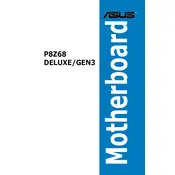
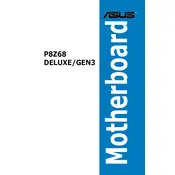
To enable UEFI boot, enter the BIOS setup by pressing 'Delete' during startup. Navigate to the 'Boot' tab, select 'UEFI Boot' and ensure it's enabled. Save changes and exit.
The motherboard supports DDR3 memory, with speeds of 1066, 1333, 1600, 1866, and 2133 MHz (overclocked). It supports up to 32GB across 4 DIMM slots.
Download the latest BIOS from the ASUS website. Copy it to a USB drive. Enter the BIOS setup, navigate to the 'Tools' menu, and select 'ASUS EZ Flash 2'. Follow the on-screen instructions to update.
Check the power supply connections to the motherboard. Ensure the power switch on the PSU is on. Verify that the RAM, CPU, and GPU are properly seated. Try clearing the CMOS by removing the battery for a few minutes.
Enter BIOS setup and go to the 'Advanced > SATA Configuration'. Set 'SATA Mode' to 'RAID'. Save changes and exit. Install the Intel Rapid Storage Technology software in your operating system.
The motherboard supports full-length, dual-slot graphic cards. Ensure your PC case can accommodate the length and width of the GPU. Check the specific model for size compatibility.
Check if the USB ports are enabled in BIOS. Update the USB drivers in the operating system. Try connecting devices to different ports. If problems persist, inspect for physical damage or replace the motherboard.
The motherboard features 8-channel HD audio, powered by the Realtek ALC892 codec. It supports high-definition audio with jack-detection, multi-streaming, and front panel jack-retasking.
Enter the BIOS setup, navigate to the 'Exit' tab, and select 'Load Setup Defaults'. Alternatively, clear the CMOS by removing the battery for a few minutes or using the jumper method.
The ASUS P8Z68 DELUXE-GEN3 does not have an M.2 slot. However, you can use an M.2 to SATA adapter for M.2 SATA SSDs or a PCIe adapter for M.2 NVMe SSDs.