ASUS P8Q67-M DO User Manual
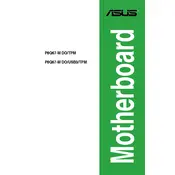
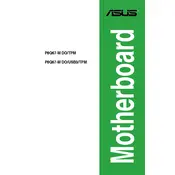
To update the BIOS on the ASUS P8Q67-M DO, download the latest BIOS version from the ASUS support website. Extract the files to a USB drive. Restart your computer and enter the BIOS setup by pressing the 'Del' key during boot. Use the EZ Flash utility within the BIOS to select the BIOS file from your USB drive and proceed with the update.
If your ASUS P8Q67-M DO doesn't boot, first check the power supply connections, ensure RAM modules are seated properly, and verify that all cables are connected. Clear the CMOS by removing the battery for a few minutes and then reinstalling it. If the issue persists, try booting with minimal hardware attached.
Yes, the ASUS P8Q67-M DO supports dual monitors. You can use the onboard VGA and DVI ports to connect two monitors. Ensure that your operating system settings are configured to support multiple displays.
To reset the BIOS settings to default on the ASUS P8Q67-M DO, enter the BIOS setup by pressing the 'Del' key during startup. Once in the BIOS, look for an option labeled 'Load Setup Defaults' or 'Load Optimized Defaults' and confirm your selection. Save and exit the BIOS.
The ASUS P8Q67-M DO motherboard supports a maximum of 32GB of DDR3 RAM across four DIMM slots. It supports dual-channel memory architecture and compatible memory speeds of 1066/1333 MHz.
To improve cooling efficiency, ensure proper airflow by organizing cables and using quality thermal paste on the CPU. Install additional case fans if possible, and ensure that the computer case is well ventilated. Regularly clean dust from the fans and heatsinks.
The ASUS P8Q67-M DO motherboard supports Intel Core i7, i5, i3, Pentium, and Celeron processors in the LGA 1155 package. Check the ASUS CPU support list for the most accurate compatibility information.
To enable virtualization, enter the BIOS setup by pressing 'Del' during boot. Navigate to the 'Advanced' tab, select 'CPU Configuration,' and enable the 'Intel Virtualization Technology' option. Save changes and exit the BIOS.
For audio issues, first ensure that the audio drivers are installed and up to date. Check the BIOS settings to confirm that onboard audio is enabled. Verify physical connections of speakers or headphones. Use the Windows sound troubleshooting tool if necessary.
Connect additional storage devices using available SATA ports on the motherboard. The ASUS P8Q67-M DO has multiple SATA ports for hard drives and SSDs. Ensure the SATA cables are firmly connected and configure the drives in BIOS if necessary.