ASUS P8P67-M PRO User Manual
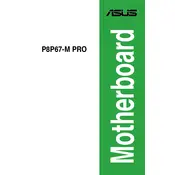
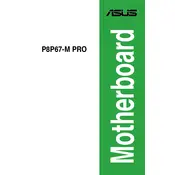
To update the BIOS, download the latest BIOS file from the ASUS support website. Then, use the ASUS EZ Flash utility found in the BIOS setup. Copy the BIOS file to a USB drive, restart your computer, enter BIOS, and run EZ Flash to update.
The ASUS P8P67-M PRO supports DDR3 memory, with speeds of 1066, 1333, 1600, 1866, 2133, and 2200 MHz. It supports a maximum of 32GB across 4 DIMM slots. Ensure to check the QVL list on the ASUS website for compatibility.
First, ensure all components are properly seated and connected. Clear the CMOS by removing the battery or using the jumper. Check for beep codes or LED indicators for specific errors. If issues persist, test with minimal hardware (CPU, one stick of RAM, and GPU).
The ASUS P8P67-M PRO supports Intel LGA 1155 processors, including the 2nd generation Core i7, i5, i3, Pentium, and Celeron processors. Refer to the ASUS CPU support list for detailed compatibility.
To enable virtualization, enter the BIOS setup during boot by pressing the 'Del' key. Navigate to the 'Advanced' tab, select 'CPU Configuration', and set 'Intel Virtualization Technology' to 'Enabled'. Save and exit the BIOS.
Ensure the SATA data and power cables are securely connected. Check the BIOS to see if the drive is recognized. If not, try a different SATA port or cable. Also, verify that the drive is not faulty by testing it on another system.
Yes, the ASUS P8P67-M PRO supports overclocking for unlocked CPUs. Enter the BIOS and navigate to the 'AI Tweaker' menu to adjust CPU multiplier, voltage, and other settings. Ensure adequate cooling and power supply.
To reset the BIOS, enter the BIOS setup using the 'Del' key during boot. Go to the 'Exit' tab and select 'Load Setup Defaults'. Alternatively, clear the CMOS by using the jumper or removing the battery for a few minutes.
The ASUS P8P67-M PRO features one PCIe 2.0 x16 slot, one PCIe 2.0 x4 slot, and two PCIe 2.0 x1 slots. The main x16 slot is suitable for graphics cards, while the others can be used for additional peripherals.
Refer to the motherboard manual for the front panel header pin layout. Connect the power switch, reset switch, HDD LED, and power LED cables according to the labeled pins. Ensure the polarity is correct for LEDs.