ASUS P8P67-M User Manual
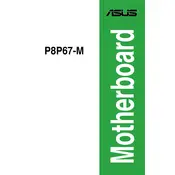
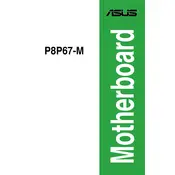
To update the BIOS on your ASUS P8P67-M, download the latest BIOS file from the ASUS support website. Save it to a USB drive, restart your computer, and access the BIOS by pressing 'Del' during boot. Navigate to the EZ Flash Utility and follow the on-screen instructions to update the BIOS.
First, check all power connections and ensure the RAM and GPU are properly seated. Try clearing the CMOS by removing the battery or using the jumper. If the issue persists, test individual components to identify the faulty hardware.
Enter the BIOS by pressing 'Del' during boot. Go to the 'AI Tweaker' menu and find the XMP setting. Enable XMP by selecting the appropriate profile for your RAM, then save and exit the BIOS.
The ASUS P8P67-M motherboard supports up to 32GB of DDR3 RAM, with four DIMM slots each supporting up to 8GB.
To reset the BIOS settings to default, enter the BIOS by pressing 'Del' during startup. Navigate to the 'Exit' menu and select 'Load Setup Defaults' or 'Load Optimized Defaults', then save and exit.
The ASUS P8P67-M supports Intel 2nd Generation Core i7/i5/i3/Pentium/Celeron processors in the LGA 1155 package.
Refer to the motherboard manual for the pin layout. Typically, the front panel connectors are labeled, and you will need to connect power switch, reset switch, power LED, and HDD LED according to the labels on the board.
The ASUS P8P67-M does not have an M.2 slot. However, you can use an M.2 SSD with a PCIe adapter card, though it will not support booting from it without additional configuration changes.
Ensure the network cable is securely connected and check the network settings in the operating system. Update the network drivers from the ASUS website. If problems persist, try using a different cable or network port.
The ASUS P8P67-M motherboard features 8-channel HD Audio with the Realtek ALC887 codec, providing high-quality audio output and input.